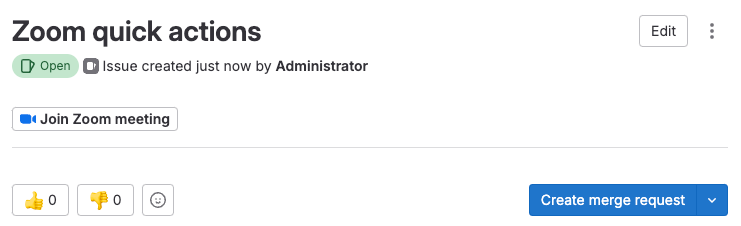Associate a Zoom meeting with an issue
DETAILS: Tier: Free, Premium, Ultimate Offering: GitLab.com, Self-managed, GitLab Dedicated
To communicate synchronously for incidents management, you can associate a Zoom meeting with an issue. After you start a Zoom call for a fire-fight, you need a way to associate the conference call with an issue. This is so that your team members can join swiftly without requesting a link.
Adding a Zoom meeting to an issue
To associate a Zoom meeting with an issue, you can use GitLab quick actions.
In an issue, leave a comment using the /zoom quick action followed by a valid Zoom link:
/zoom https://zoom.us/j/123456789If the Zoom meeting URL is valid and you have at least the Reporter role, a system alert notifies you of its successful addition. The issue's description is automatically edited to include the Zoom link, and a button appears right under the issue's title.
You are only allowed to attach a single Zoom meeting to an issue. If you attempt
to add a second Zoom meeting using the /zoom quick action, it doesn't work. You
need to remove it first.
Users on GitLab Premium and Ultimate can also add multiple Zoom links to incidents.
Removing an existing Zoom meeting from an issue
Similarly to adding a Zoom meeting, you can remove it with a quick action:
/remove_zoomIf you have at least the Reporter role, a system alert notifies you that the meeting URL was successfully removed.