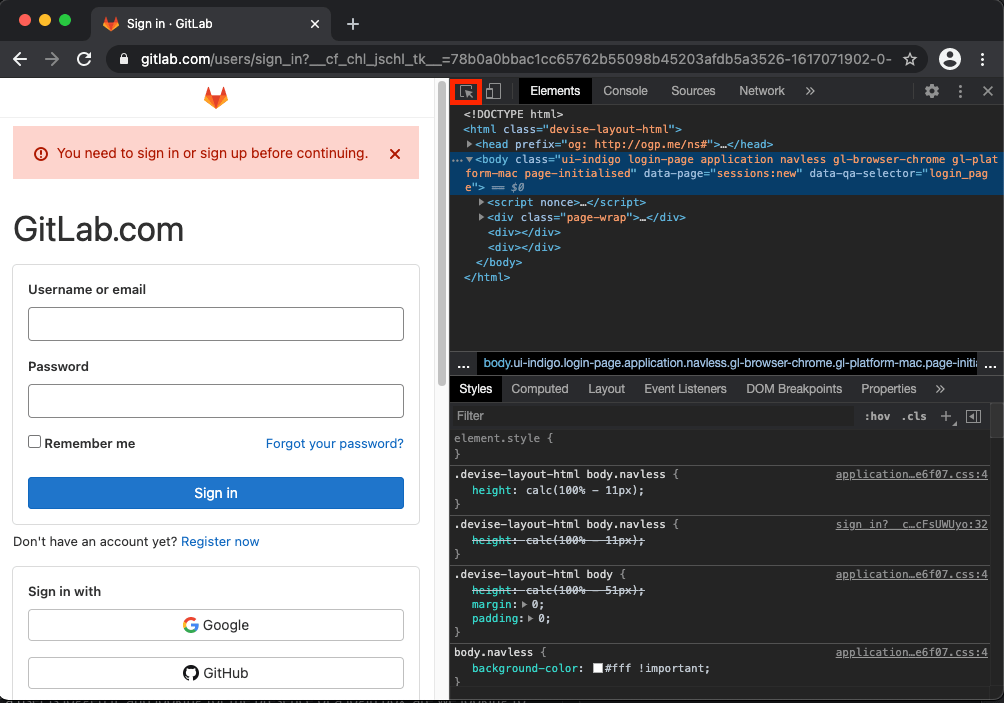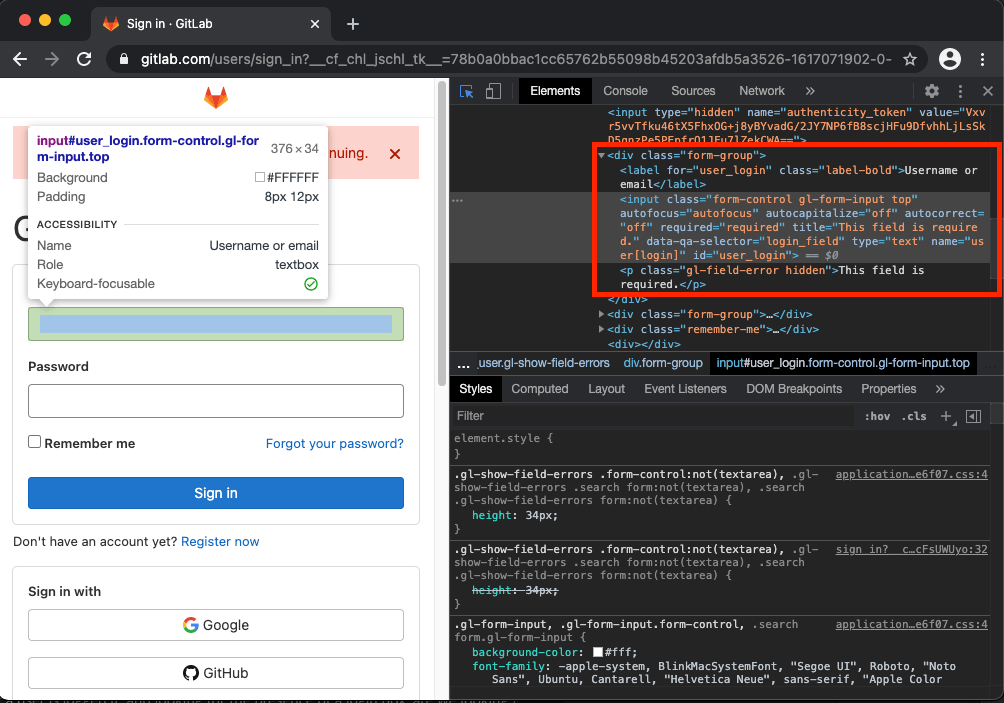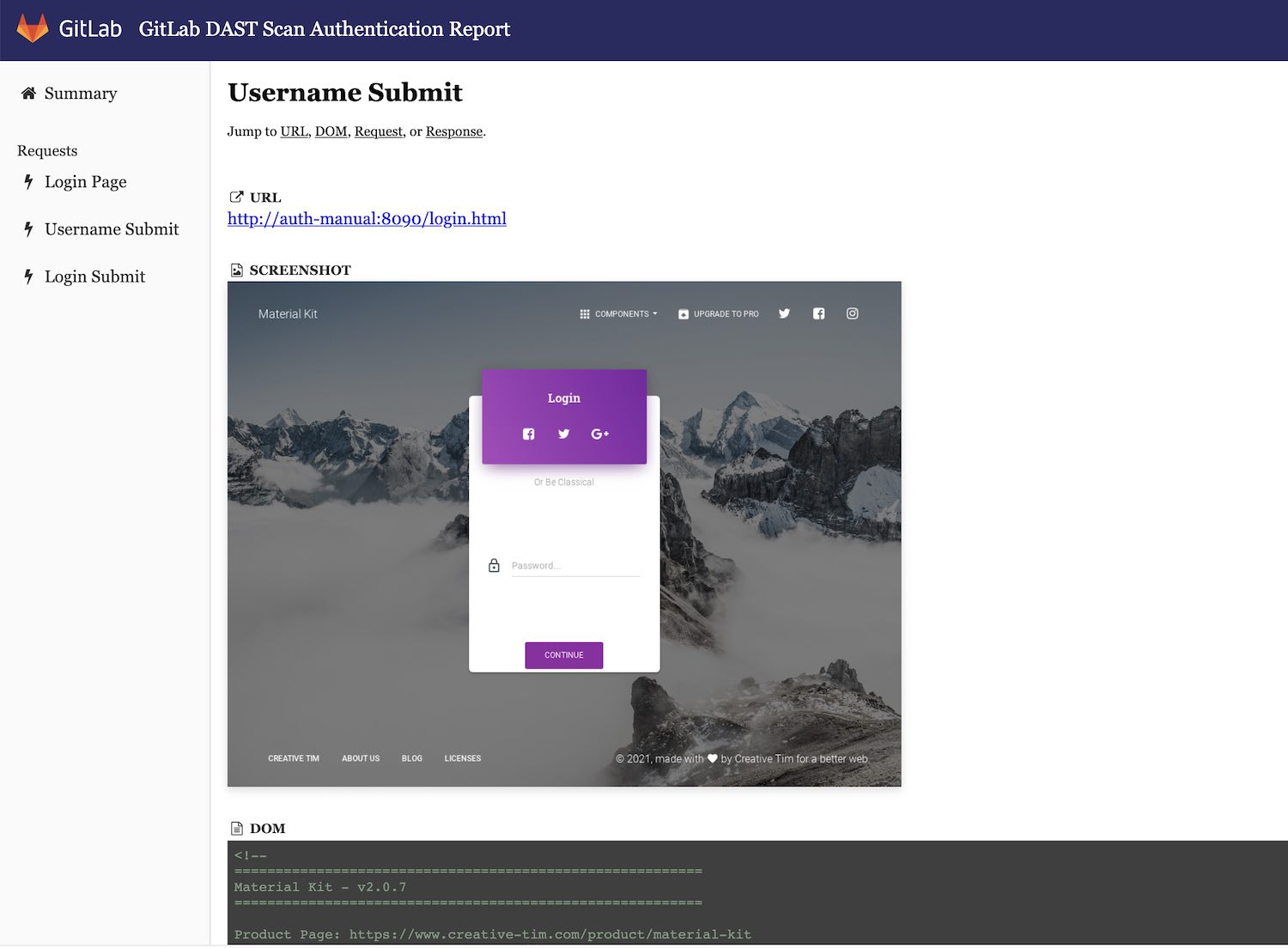Authentication
For complete coverage, the DAST analyzer must authenticate with the application being tested. This requires configuring the authentication credentials and authentication method in the DAST CI/CD job.
DAST requires authentication to:
- Simulate real-world attacks and identify vulnerabilities that might be exploited by attackers.
- Test user-specific features and custom behavior that may only be visible after authentication.
The DAST job authenticates itself to the application, most commonly by filling in and submitting a login form on a browser. After the form is submitted, the DAST job confirms that authentication was successful. If authentication was successful, the DAST job continues and also saves the credentials for reuse when crawling the target application. If not, the DAST job stops.
Authentication methods supported by DAST include:
- Single-step login form
- Multi-step login form
- Authenticating to URLs outside the configured target URL
When choosing authentication credentials:
- DO NOT use credentials that are valid for production systems, production servers, or used to access production data.
- DO NOT run an authenticated scan against a production server. Authenticated scans may perform any function that the authenticated user can, including modifying or deleting data, submitting forms, and following links. Only run an authenticated scan against non-production systems or servers.
- Provide credentials that allow DAST to test the entire application.
- Note the credentials' expiry date, if any, for future reference. For example, with a password manager such as 1Password.
Getting started
NOTE: You should periodically confirming that the analyzer's authentication is still working, as this tends to break over time due to changes to the application.
To run a DAST authenticated scan:
- Read the prerequisite conditions for authentication.
- Update your target website to a landing page of an authenticated user.
- If your login form has the username, password and submit button on a single page, use the CI/CD variables to configure single-step login form authentication.
- If your login form has the username and password fields on different pages, use the CI/CD variables to configure multi-step login form authentication.
- Make sure the user isn't logged out during the scan.
Prerequisites
- You have the username and password of the user you would like to authenticate as during the scan.
- You have checked the known limitations to ensure DAST can authenticate to your application.
- You have satisfied the prerequisites if you're using form authentication.
- You have thought about how you can verify whether or not authentication was successful.
Form authentication
- You know the URL of the login form of your application. Alternatively, you know how to go to the login form from the authentication URL (see clicking to go to the login form).
- You know the selectors of the username and password HTML fields that DAST uses to input the respective values.
- You know the element's selector that submits the login form when selected.
Available CI/CD variables
| CI/CD variable | Type | Description |
|---|---|---|
DAST_AUTH_AFTER_LOGIN_ACTIONS |
string | A comma-separated list of actions to be run after login but before login verification. Currently supports "click" actions. Example: click(on=id:change_to_bar_graph),click(on=css:input[name=username]). |
DAST_AUTH_BEFORE_LOGIN_ACTIONS |
selector | A comma-separated list of selectors representing elements to click on prior to entering the DAST_AUTH_USERNAME and DAST_AUTH_PASSWORD into the login form. Example: "css:.navigation-menu,css:.login-menu-item". |
DAST_AUTH_CLEAR_INPUT_FIELDS |
boolean | Disables clearing of username and password fields before attempting manual login. Set to false by default. |
DAST_AUTH_COOKIE_NAMES |
string | Set to a comma-separated list of cookie names to specify which cookies are used for authentication. |
DAST_AUTH_FIRST_SUBMIT_FIELD |
selector | A selector describing the element that is clicked on to submit the username form of a multi-page login process. Example, css:button[type='user-submit']. |
DAST_AUTH_PASSWORD_FIELD |
selector | A selector describing the element used to enter the password on the login form. Example: id:password
|
DAST_AUTH_PASSWORD |
string | The password to authenticate to in the website. Example: P@55w0rd!. |
DAST_AUTH_REPORT |
boolean | Set to true to generate a report detailing steps taken during the authentication process. You must also define gl-dast-debug-auth-report.html as a CI job artifact to be able to access the generated report. The report's content aids when debugging authentication failures. |
DAST_AUTH_SUBMIT_FIELD |
selector | A selector describing the element clicked on to submit the login form for a single-page login form, or the password form for a multi-page login form. Example: css:button[type='submit']. |
DAST_AUTH_SUCCESS_IF_AT_URL |
URL | A URL that is compared to the URL in the browser to determine if authentication has succeeded after the login form is submitted. Example: "https://example.com/loggedin_page". |
DAST_AUTH_SUCCESS_IF_ELEMENT_FOUND |
selector | A selector describing an element whose presence is used to determine if authentication has succeeded after the login form is submitted. Example: css:.user-photo. |
DAST_AUTH_SUCCESS_IF_NO_LOGIN_FORM |
boolean | Verifies successful authentication by checking for the absence of a login form after the login form has been submitted. |
DAST_AUTH_TYPE |
string | The authentication type to use. Example: basic-digest. |
DAST_AUTH_URL |
URL | The URL of the page containing the login form on the target website. DAST_AUTH_USERNAME and DAST_AUTH_PASSWORD are submitted with the login form to create an authenticated scan. Example: https://login.example.com. |
DAST_AUTH_USERNAME_FIELD |
selector | A selector describing the element used to enter the username on the login form. Example: name:username. |
DAST_AUTH_USERNAME |
string | The username to authenticate to in the website. Example: admin. |
DAST_SCOPE_EXCLUDE_URLS |
URLs | The URLs to skip during the authenticated scan; comma-separated. Regular expression syntax can be used to match multiple URLs. For example, .* matches an arbitrary character sequence. |
Update the target website
The target website, defined using the CI/CD variable DAST_TARGET_URL, is the URL DAST uses to begin crawling your application.
For best crawl results on an authenticated scan, the target website should be a URL accessible only after the user is authenticated. Often, this is the URL of the page the user lands on after they're logged in.
For example:
include:
- template: DAST.gitlab-ci.yml
dast:
variables:
DAST_TARGET_URL: "https://example.com/dashboard/welcome"
DAST_AUTH_URL: "https://example.com/login"Configuration for HTTP authentication
To use an HTTP authentication scheme such as Basic Authentication you can set the DAST_AUTH_TYPE value to basic-digest.
Other schemes such as Negotiate or NTLM may work but aren't officially supported due to current lack of automated test coverage.
Configuration requires the CI/CD variables DAST_AUTH_TYPE, DAST_AUTH_URL, DAST_AUTH_USERNAME, DAST_AUTH_PASSWORD to be defined for the DAST job. If you don't have a unique login URL, set DAST_AUTH_URL to the same URL as DAST_TARGET_URL.
include:
- template: DAST.gitlab-ci.yml
dast:
variables:
DAST_TARGET_URL: "https://example.com"
DAST_AUTH_TYPE: "basic-digest"
DAST_AUTH_URL: "https://example.com"Do not define DAST_AUTH_USERNAME and DAST_AUTH_PASSWORD in the YAML job definition file as this could present a security risk. Instead, create them as masked CI/CD variables using the GitLab UI.
See Custom CI/CD variables for more information.
Configuration for a single-step login form
A single-step login form has all login form elements on a single page.
Configuration requires the CI/CD variables DAST_AUTH_URL, DAST_AUTH_USERNAME, DAST_AUTH_USERNAME_FIELD, DAST_AUTH_PASSWORD, DAST_AUTH_PASSWORD_FIELD, and DAST_AUTH_SUBMIT_FIELD to be defined for the DAST job.
You should set up the URL and selectors of fields in the job definition YAML, for example:
include:
- template: DAST.gitlab-ci.yml
dast:
variables:
DAST_TARGET_URL: "https://example.com"
DAST_AUTH_URL: "https://example.com/login"
DAST_AUTH_USERNAME_FIELD: "css:[name=username]"
DAST_AUTH_PASSWORD_FIELD: "css:[name=password]"
DAST_AUTH_SUBMIT_FIELD: "css:button[type=submit]"Do not define DAST_AUTH_USERNAME and DAST_AUTH_PASSWORD in the YAML job definition file as this could present a security risk. Instead, create them as masked CI/CD variables using the GitLab UI.
See Custom CI/CD variables for more information.
Configuration for a multi-step login form
A multi-step login form has two pages. The first page has a form with the username and a next submit button. If the username is valid, a second form on the subsequent page has the password and the form submit button.
Configuration requires the CI/CD variables to be defined for the DAST job:
DAST_AUTH_URLDAST_AUTH_USERNAMEDAST_AUTH_USERNAME_FIELDDAST_AUTH_FIRST_SUBMIT_FIELDDAST_AUTH_PASSWORDDAST_AUTH_PASSWORD_FIELD-
DAST_AUTH_SUBMIT_FIELD.
You should set up the URL and selectors of fields in the job definition YAML, for example:
include:
- template: DAST.gitlab-ci.yml
dast:
variables:
DAST_TARGET_URL: "https://example.com"
DAST_AUTH_URL: "https://example.com/login"
DAST_AUTH_USERNAME_FIELD: "css:[name=username]"
DAST_AUTH_FIRST_SUBMIT_FIELD: "css:button[name=next]"
DAST_AUTH_PASSWORD_FIELD: "css:[name=password]"
DAST_AUTH_SUBMIT_FIELD: "css:button[type=submit]"Do not define DAST_AUTH_USERNAME and DAST_AUTH_PASSWORD in the YAML job definition file as this could present a security risk. Instead, create them as masked CI/CD variables using the GitLab UI.
See Custom CI/CD variables for more information.
Configuration for Single Sign-On (SSO)
If a user can sign in to an application, then in most cases, DAST is also able to sign in. Even when an application uses Single Sign-on. Applications using SSO solutions should configure DAST authentication using the single-step or multi-step login form configuration guides.
DAST supports authentication processes where a user is redirected to an external Identity Provider's site to sign in. Check the known limitations of DAST authentication to determine if your SSO authentication process is supported.
Clicking to go to the login form
Define DAST_AUTH_BEFORE_LOGIN_ACTIONS to provide a path of elements to click on from the DAST_AUTH_URL so that DAST can access the
login form. This method is suitable for applications that show the login form in a pop-up (modal) window or when the login form does not
have a unique URL.
For example:
include:
- template: DAST.gitlab-ci.yml
dast:
variables:
DAST_TARGET_URL: "https://example.com"
DAST_AUTH_URL: "https://example.com/login"
DAST_AUTH_BEFORE_LOGIN_ACTIONS: "css:.navigation-menu,css:.login-menu-item"Excluding logout URLs
If DAST crawls the logout URL while running an authenticated scan, the user is logged out, resulting in the remainder of the scan being unauthenticated.
It is therefore recommended to exclude logout URLs using the CI/CD variable DAST_SCOPE_EXCLUDE_URLS. DAST isn't accessing any excluded URLs, ensuring the user remains logged in.
Provided URLs can be either absolute URLs, or regular expressions of URL paths relative to the base path of the DAST_TARGET_URL. For example:
include:
- template: DAST.gitlab-ci.yml
dast:
variables:
DAST_TARGET_URL: "https://example.com/welcome/home"
DAST_SCOPE_EXCLUDE_URLS: "https://example.com/logout,/user/.*/logout"Finding an element's selector
Selectors are used by CI/CD variables to specify the location of an element displayed on a page in a browser.
Selectors have the format type:search string. DAST searches for the selector using the search string based on the type.
| Selector type | Example | Description |
|---|---|---|
css |
css:.password-field |
Searches for a HTML element having the supplied CSS selector. Selectors should be as specific as possible for performance reasons. |
id |
id:element |
Searches for an HTML element with the provided element ID. |
name |
name:element |
Searches for an HTML element with the provided element name. |
xpath |
xpath://input[@id="my-button"]/a |
Searches for a HTML element with the provided XPath. XPath searches are expected to be less performant than other searches. |
| None provided | a.click-me |
Defaults to searching using a CSS selector. {warning} Deprecated in GitLab 15.8. Replaced by explicitly declaring the selector type. |
Find selectors with Google Chrome
Chrome DevTools element selector tool is an effective way to find a selector.
- Open Chrome and go to the page where you would like to find a selector, for example, the login page for your site.
- Open the
Elementstab in Chrome DevTools with the keyboard shortcutCommand + Shift + cin macOS orCtrl + Shift + cin Windows or Linux. - Select the
Select an element in the page to select ittool.
- Select the field on your page that you would like to know the selector for.
- After the tool is active, highlight a field you wish to view the details of.

- Once highlighted, you can see the element's details, including attributes that would make a good candidate for a selector.
In this example, the id="user_login" appears to be a good candidate. You can use this as a selector as the DAST username field by setting
DAST_AUTH_USERNAME_FIELD: "id:user_login".
Choose the right selector
Judicious choice of selector leads to a scan that is resilient to the application changing.
In order of preference, you should choose as selectors:
-
idfields. These fields generally unique on a page, and rarely change. -
namefields. These fields generally unique on a page, and rarely change. -
classvalues specific to the field, such as the selector"css:.username"for theusernameclass on the username field. - Presence of field specific data attributes, such as the selector,
"css:[data-username]"when thedata-usernamefield has any value on the username field. - Multiple
classhierarchy values, such as the selector"css:.login-form .username"when there are multiple elements with classusernamebut only one nested inside the element with the classlogin-form.
When using selectors to locate specific fields you should avoid searching on:
- Any
id,name,attribute,classorvaluethat is dynamically generated. - Generic class names, such as
column-10anddark-grey. - XPath searches as they are less performant than other selector searches.
- Unscoped searches, such as those beginning with
css:*andxpath://*.
Verifying authentication is successful
After DAST has submitted the login form, a verification process takes place to determine if authentication succeeded. The scan halts with an error if authentication is unsuccessful.
Following the submission of the login form, authentication is determined to be unsuccessful when:
- The login submit HTTP response has a
400or500series status code. - Any verification check fails.
- An authentication token with a sufficiently random value is not set during the authentication process.
Verification checks
Verification checks run checks on the state of the browser once authentication is complete to determine further if authentication succeeded.
DAST tests for the absence of a login form if no verification checks are configured.
Verify based on the URL
Define DAST_AUTH_SUCCESS_IF_AT_URL as the URL displayed in the browser tab after the login form is successfully submitted.
DAST compares the verification URL to the URL in the browser after authentication. If they are not the same, authentication is unsuccessful.
For example:
include:
- template: DAST.gitlab-ci.yml
dast:
variables:
DAST_TARGET_URL: "https://example.com"
DAST_AUTH_SUCCESS_IF_AT_URL: "https://example.com/user/welcome"Verify based on presence of an element
Define DAST_AUTH_SUCCESS_IF_ELEMENT_FOUND as a selector that finds one or many elements on the page
displayed after the login form is successfully submitted. If no element is found, authentication is unsuccessful.
Searching for the selector on the page displayed when login fails should return no elements.
For example:
include:
- template: DAST.gitlab-ci.yml
dast:
variables:
DAST_TARGET_URL: "https://example.com"
DAST_AUTH_SUCCESS_IF_ELEMENT_FOUND: "css:.welcome-user"Verify based on absence of a login form
Define DAST_AUTH_SUCCESS_IF_NO_LOGIN_FORM as "true" to indicate that DAST should search for the login form on the
page displayed after the login form is successfully submitted. If a login form is still present after logging in, authentication is unsuccessful.
For example:
include:
- template: DAST.gitlab-ci.yml
dast:
variables:
DAST_TARGET_URL: "https://example.com"
DAST_AUTH_SUCCESS_IF_NO_LOGIN_FORM: "true"Authentication tokens
DAST records authentication tokens set during the authentication process. Authentication tokens are loaded into new browsers when DAST opens them so the user can remain logged in throughout the scan.
To record tokens, DAST takes a snapshot of cookies, local storage, and session storage values set by the application before the authentication process. DAST does the same after authentication and uses the difference to determine which were created by the authentication process.
DAST considers cookies, local storage and session storage values set with sufficiently "random" values to be authentication tokens.
For example, sessionID=HVxzpS8GzMlPAc2e39uyIVzwACIuGe0H would be viewed as an authentication token, while ab_testing_group=A1 would not.
The CI/CD variable DAST_AUTH_COOKIE_NAMES can be used to specify the names of authentication cookies and bypass the randomness check used by DAST.
Not only can this make the authentication process more robust, but it can also increase vulnerability check accuracy for checks that
inspect authentication tokens.
For example:
include:
- template: DAST.gitlab-ci.yml
dast:
variables:
DAST_TARGET_URL: "https://example.com"
DAST_AUTH_COOKIE_NAMES: "sessionID,refreshToken"Known limitations
- DAST cannot bypass a CAPTCHA if the authentication flow includes one. Turn these off in the testing environment for the application being scanned.
- DAST cannot handle multi-factor authentication like one-time passwords (OTP) by using SMS, biometrics, or authenticator apps. Turn these off in the testing environment for the application being scanned.
- DAST cannot authenticate to applications that do not set an authentication token during login.
- DAST cannot authenticate to applications that require more than two inputs to be filled out. Two inputs must be supplied, username and password.
Troubleshooting
The logs provide insight into what DAST is doing and expecting during the authentication process. For more detailed information, configure the authentication report.
For more information about particular error messages or situations see known problems.
The browser-based analyzer is used to authenticate the user. For advanced troubleshooting, see browser-based troubleshooting.
Read the logs
The console output of the DAST CI/CD job shows information about the authentication process using the AUTH log module.
For example, the following log shows failed authentication for a multi-step login form.
Authentication failed because a home page should be displayed after login. Instead, the login form was still present.
2022-11-16T13:43:02.000 INF AUTH attempting to authenticate
2022-11-16T13:43:02.000 INF AUTH loading login page LoginURL=https://example.com/login
2022-11-16T13:43:10.000 INF AUTH multi-step authentication detected
2022-11-16T13:43:15.000 INF AUTH verifying if user submit was successful true_when="HTTP status code < 400"
2022-11-16T13:43:15.000 INF AUTH requirement is satisfied, no login HTTP message detected want="HTTP status code < 400"
2022-11-16T13:43:20.000 INF AUTH verifying if login attempt was successful true_when="HTTP status code < 400 and has authentication token and no login form found (no element found when searching using selector css:[id=email] or css:[id=password] or css:[id=submit])"
2022-11-24T14:43:20.000 INF AUTH requirement is satisfied, HTTP login request returned status code 200 url=https://example.com/user/login?error=invalid%20credentials want="HTTP status code < 400"
2022-11-16T13:43:21.000 INF AUTH requirement is unsatisfied, login form was found want="no login form found (no element found when searching using selector css:[id=email] or css:[id=password] or css:[id=submit])"
2022-11-16T13:43:21.000 INF AUTH login attempt failed error="authentication failed: failed to authenticate user"Configure the authentication report
WARNING: The authentication report can contain sensitive information such as the credentials used to perform the login.
An authentication report can be saved as a CI/CD job artifact to assist with understanding the cause of an authentication failure.
The report contains steps performed during the login process, HTTP requests and responses, the Document Object Model (DOM) and screenshots.
An example configuration where the authentication debug report is exported may look like the following:
dast:
variables:
DAST_TARGET_URL: "https://example.com"
DAST_AUTH_REPORT: "true"Known problems
Login form not found
DAST failed to find a login form when loading the login page, often because the authentication URL could not be loaded. The log reports a fatal error such as:
2022-12-07T12:44:02.838 INF AUTH loading login page LoginURL=[authentication URL]
2022-12-07T12:44:11.119 FTL MAIN authentication failed: login form not foundSuggested actions:
- Generate the authentication report to inspect HTTP response.
- Check the target application authentication is deployed and running.
- Check the
DAST_AUTH_URLis correct. - Check the GitLab Runner can access the
DAST_AUTH_URL. - Check the
DAST_AUTH_BEFORE_LOGIN_ACTIONSis valid if used.
Scan doesn't crawl authenticated pages
If DAST captures the wrong authentication tokens during the authentication process then the scan can't crawl authenticated pages. Names of cookies and storage authentication tokens are written to the log. For example:
2022-11-24T14:42:31.492 INF AUTH authentication token cookies names=["sessionID"]
2022-11-24T14:42:31.492 INF AUTH authentication token storage events keys=["token"]Suggested actions:
- Generate the authentication report and look at the screenshot from the
Login submitto verify that the login worked as expected. - Verify the logged authentication tokens are those used by your application.
- If using cookies to store authentication tokens, set the names of the authentication token cookies using
DAST_AUTH_COOKIE_NAMES.
Unable to find elements with selector
DAST failed to find the username, password, first submit button, or submit button elements. The log reports a fatal error such as:
2022-12-07T13:14:11.545 FTL MAIN authentication failed: unable to find elements with selector: css:#usernameSuggested actions:
- Generate the authentication report to use the screenshot from the
Login pageto verify that the page loaded correctly. - Load the login page in a browser and verify the selectors configured in
DAST_AUTH_USERNAME_FIELD,DAST_AUTH_PASSWORD_FIELD,DAST_AUTH_FIRST_SUBMIT_FIELD, andDAST_AUTH_SUBMIT_FIELDare correct.
Failed to authenticate user
DAST failed to authenticate due to a failed login verification check. The log reports a fatal error such as:
2022-12-07T06:39:49.483 INF AUTH verifying if login attempt was successful true_when="HTTP status code < 400 and has authentication token and no login form found (no element found when searching using selector css:[name=username] or css:[name=password] or css:button[type=\"submit\"])"
2022-12-07T06:39:49.484 INF AUTH requirement is satisfied, HTTP login request returned status code 303 url=http://auth-manual:8090/login want="HTTP status code < 400"
2022-12-07T06:39:49.513 INF AUTH requirement is unsatisfied, login form was found want="no login form found (no element found when searching using selector css:[name=username] or css:[name=password] or css:button[type=\"submit\"])"
2022-12-07T06:39:49.589 INF AUTH login attempt failed error="authentication failed: failed to authenticate user"
2022-12-07T06:39:53.626 FTL MAIN authentication failed: failed to authenticate userSuggested actions:
- Look in the log for the
requirement is unsatisfied. Respond to the appropriate error.
Requirement unsatisfied, login form was found
Applications typically display a dashboard when the user logs in and the login form with an error message when the username or password is incorrect.
This error occurs when DAST detects the login form on the page displayed after authenticating the user, indicating that the login attempt failed.
2022-12-07T06:39:49.513 INF AUTH requirement is unsatisfied, login form was found want="no login form found (no element found when searching using selector css:[name=username] or css:[name=password] or css:button[type=\"submit\"])"Suggested actions:
- Verify that the username and password/authentication credentials used are correct.
- Generate the authentication report and verify the
Requestfor theLogin submitis correct. - It's possible that the authentication report
Login submitrequest and response are empty. This occurs when there is no request that would result in a full page reload, such as a request made when submitting a HTML form. This occurs when using websockets or AJAX to submit the login form. - If the page displayed following user authentication genuinely has elements matching the login form selectors, configure
DAST_AUTH_SUCCESS_IF_AT_URLorDAST_AUTH_SUCCESS_IF_ELEMENT_FOUNDto use an alternate method of verifying the login attempt.
Requirement unsatisfied, selector returned no results
DAST cannot find an element matching the selector provided in DAST_AUTH_SUCCESS_IF_ELEMENT_FOUND on the page displayed following user login.
2022-12-07T06:39:33.239 INF AUTH requirement is unsatisfied, searching DOM using selector returned no results want="has element css:[name=welcome]"Suggested actions:
- Generate the authentication report and look at the screenshot from the
Login submitto verify that the expected page is displayed. - Ensure the
DAST_AUTH_SUCCESS_IF_ELEMENT_FOUNDselector is correct.
Requirement unsatisfied, browser not at URL
DAST detected that the page displayed following user login has a URL different to what was expected according to DAST_AUTH_SUCCESS_IF_AT_URL.
2022-12-07T11:28:00.241 INF AUTH requirement is unsatisfied, browser is not at URL browser_url="https://example.com/home" want="is at url https://example.com/user/dashboard"Suggested actions:
- Generate the authentication report and look at the screenshot from the
Login submitto verify that the expected page is displayed. - Ensure the
DAST_AUTH_SUCCESS_IF_AT_URLis correct.
Requirement unsatisfied, HTTP login request status code
The HTTP response when loading the login form or submitting the form had a status code of 400 (client error) or 500 (server error).
2022-12-07T06:39:53.626 INF AUTH requirement is unsatisfied, HTTP login request returned status code 502 url="https://example.com/user/login" want="HTTP status code < 400"- Verify that the username and password/authentication credentials used are correct.
- Generate the authentication report and verify the
Requestfor theLogin submitis correct. - Verify the target application works as expected.
Requirement unsatisfied, no authentication token
DAST could not detect an authentication token created during the authentication process.
2022-12-07T11:25:29.010 INF AUTH authentication token cookies names=[]
2022-12-07T11:25:29.010 INF AUTH authentication token storage events keys=[]
2022-12-07T11:25:29.010 INF AUTH requirement is unsatisfied, no basic authentication, cookie or storage event authentication token detected want="has authentication token"Suggestion actions:
- Generate the authentication report and look at the screenshot from the
Login submitto verify that the login worked as expected. - Using the browser's developer tools, investigate the cookies and local/session storage objects created while logging in. Ensure there is an authentication token created with sufficiently random value.
- If using cookies to store authentication tokens, set the names of the authentication token cookies using
DAST_AUTH_COOKIE_NAMES.