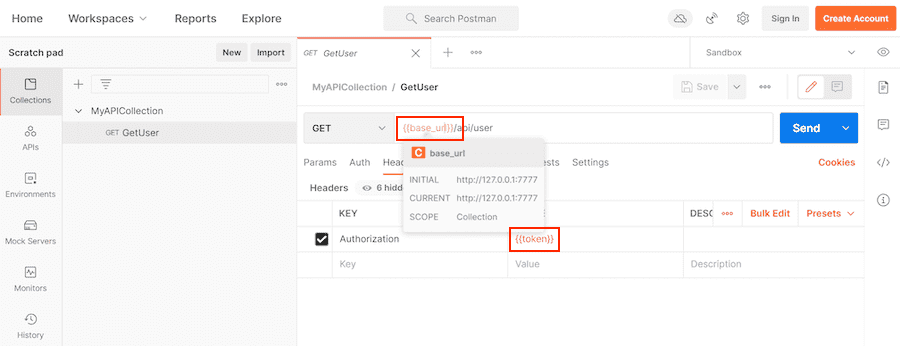Enabling the analyzer
You can specify the API you want to scan by using:
OpenAPI Specification
The OpenAPI Specification (formerly the Swagger Specification) is an API description format for REST APIs. This section shows you how to configure API security testing scanning using an OpenAPI Specification to provide information about the target API to test. OpenAPI Specifications are provided as a file system resource or URL. Both JSON and YAML OpenAPI formats are supported.
API security testing uses an OpenAPI document to generate the request body. When a request body is required, the body generation is limited to these body types:
application/x-www-form-urlencodedmultipart/form-dataapplication/jsonapplication/xml
OpenAPI and media types
A media type (formerly known as MIME type) is an identifier for file formats and format contents transmitted. A OpenAPI document lets you specify that a given operation can accept different media types, hence a given request can send data using different file content. As for example, a PUT /user operation to update user data could accept data in either XML (media type application/xml) or JSON (media type application/json) format.
OpenAPI 2.x lets you specify the accepted media types globally or per operation, and OpenAPI 3.x lets you specify the accepted media types per operation. API security testing will check the listed media types, and try to produce sample data for each supported media type.
- The default behavior is to select one of the supported media types to use. The first supported media type is chosen from the list. This behavior is configurable.
Testing the same operation (for example, POST /user) using different media types (for example, application/json and application/xml) is not always desirable.
For example, if the target application executes the same code regardless of the request content type, it will take longer to finish the test session, and it may report duplicated vulnerabilities related to the request body depending on the target app.
The environment variable APISEC_OPENAPI_ALL_MEDIA_TYPES lets you specify whether or not to use all supported media types instead of one when generating requests for a given operation. When the environment variable APISEC_OPENAPI_ALL_MEDIA_TYPES is set to any value, API security testing tries to generate requests for all supported media types instead of one in a given operation. This will cause testing to take longer as testing is repeated for each provided media type.
Alternatively, the variable APISEC_OPENAPI_MEDIA_TYPES is used to provide a list of media types that will each be tested. Providing more than one media type causes testing to take longer, as testing is performed for each media type selected. When the environment variable APISEC_OPENAPI_MEDIA_TYPES is set to a list of media types, only the listed media types are included when creating requests.
Multiple media types in APISEC_OPENAPI_MEDIA_TYPES are separated by a colon (:). For example, to limit request generation to the media types application/x-www-form-urlencoded and multipart/form-data, set the environment variable APISEC_OPENAPI_MEDIA_TYPES to application/x-www-form-urlencoded:multipart/form-data. Only supported media types in this list are included when creating requests, though non-supported media types are always skipped. A media type text may contain different sections. For example, application/vnd.api+json; charset=UTF-8, is a compound of type "/" [tree "."] subtype ["+" suffix]* [";" parameter]. Parameters are not taken into account when performing the filtering media types on request generation.
The environment variables APISEC_OPENAPI_ALL_MEDIA_TYPES and APISEC_OPENAPI_MEDIA_TYPES allow you to decide how to handle media types. These settings are mutually exclusive. If both are enabled, API security testing reports an error.
Configure API security testing with an OpenAPI Specification
To configure API security testing scanning with an OpenAPI Specification:
-
Include the
API-Security.gitlab-ci.ymltemplate in your.gitlab-ci.ymlfile. -
The configuration file has several testing profiles defined with different checks enabled. We recommend that you start with the
Quickprofile. Testing with this profile completes faster, allowing for easier configuration validation. Provide the profile by adding theAPISEC_PROFILECI/CD variable to your.gitlab-ci.ymlfile. -
Provide the location of the OpenAPI Specification as either a file or URL. Specify the location by adding the
APISEC_OPENAPIvariable. -
The target API instance's base URL is also required. Provide it by using the
APISEC_TARGET_URLvariable or anenvironment_url.txtfile.Adding the URL in an
environment_url.txtfile at your project's root is great for testing in dynamic environments. To run API security testing against an app dynamically created during a GitLab CI/CD pipeline, have the app persist its URL in anenvironment_url.txtfile. API security testing automatically parses that file to find its scan target. You can see an example of this in our Auto DevOps CI YAML.
Complete example configuration of using an OpenAPI Specification:
stages:
- dast
include:
- template: API-Security.gitlab-ci.yml
variables:
APISEC_PROFILE: Quick
APISEC_OPENAPI: test-api-specification.json
APISEC_TARGET_URL: http://test-deployment/This is a minimal configuration for API security testing. From here you can:
- Run your first scan.
- Add authentication.
- Learn how to handle false positives.
HTTP Archive (HAR)
The HTTP Archive format (HAR) is an archive file format for logging HTTP transactions. When used with the GitLab API security testing scanner, the HAR file must contain records of calling the web API to test. The API security testing scanner extracts all of the requests and uses them to perform testing.
You can use various tools to generate HAR files:
- Insomnia Core: API client
- Chrome: Browser
- Firefox: Browser
- Fiddler: Web debugging proxy
- GitLab HAR Recorder: Command line
WARNING: HAR files may contain sensitive information such as authentication tokens, API keys, and session cookies. We recommend that you review the HAR file contents before adding them to a repository.
API security testing scanning with a HAR file
To configure API security testing to use a HAR file that provides information about the target API to test:
-
Include the
API-Security.gitlab-ci.ymltemplate in your.gitlab-ci.ymlfile. -
The configuration file has several testing profiles defined with different checks enabled. We recommend that you start with the
Quickprofile. Testing with this profile completes faster, allowing for easier configuration validation.Provide the profile by adding the
APISEC_PROFILECI/CD variable to your.gitlab-ci.ymlfile. -
Provide the location of the HAR file. You can provide the location as a file path or URL. Specify the location by adding the
APISEC_HARvariable. -
The target API instance's base URL is also required. Provide it by using the
APISEC_TARGET_URLvariable or anenvironment_url.txtfile.Adding the URL in an
environment_url.txtfile at your project's root is great for testing in dynamic environments. To run API security testing against an app dynamically created during a GitLab CI/CD pipeline, have the app persist its URL in anenvironment_url.txtfile. API security testing automatically parses that file to find its scan target. You can see an example of this in our Auto DevOps CI YAML.
Complete example configuration of using an HAR file:
stages:
- dast
include:
- template: API-Security.gitlab-ci.yml
variables:
APISEC_PROFILE: Quick
APISEC_HAR: test-api-recording.har
APISEC_TARGET_URL: http://test-deployment/This example is a minimal configuration for API security testing. From here you can:
- Run your first scan.
- Add authentication.
- Learn how to handle false positives.
GraphQL Schema
- Support for GraphQL Schema was introduced in GitLab 15.4.
GraphQL is a query language for your API and an alternative to REST APIs. API security testing supports testing GraphQL endpoints multiple ways:
- Test using the GraphQL Schema. Introduced in GitLab 15.4.
- Test using a recording (HAR) of GraphQL queries.
- Test using a Postman Collection containing GraphQL queries.
This section documents how to test using a GraphQL schema. The GraphQL schema support in API security testing is able to query the schema from endpoints that support introspection. Introspection is enabled by default to allow tools like GraphiQL to work. For details on how to enable introspection, see your GraphQL framework documentation.
API security testing scanning with a GraphQL endpoint URL
The GraphQL support in API security testing is able to query a GraphQL endpoint for the schema.
NOTE: The GraphQL endpoint must support introspection queries for this method to work correctly.
To configure API security testing to use a GraphQL endpoint URL that provides information about the target API to test:
-
Include the
API-Security.gitlab-ci.ymltemplate in your.gitlab-ci.ymlfile. -
Provide the path to the GraphQL endpoint, for example
/api/graphql. Specify the location by adding theAPISEC_GRAPHQLvariable. -
The target API instance's base URL is also required. Provide it by using the
APISEC_TARGET_URLvariable or anenvironment_url.txtfile.Adding the URL in an
environment_url.txtfile at your project's root is great for testing in dynamic environments. See the dynamic environment solutions section of our documentation for more information.
Complete example configuration of using a GraphQL endpoint path:
stages:
- dast
include:
- template: API-Security.gitlab-ci.yml
api_security:
variables:
APISEC_GRAPHQL: /api/graphql
APISEC_TARGET_URL: http://test-deployment/This example is a minimal configuration for API security testing. From here you can:
- Run your first scan.
- Add authentication.
- Learn how to handle false positives.
API security testing scanning with a GraphQL Schema file
API security testing can use a GraphQL schema file to understand and test a GraphQL endpoint that has introspection disabled. To use a GraphQL schema file, it must be in the introspection JSON format. A GraphQL schema can be converted to a the introspection JSON format using an online 3rd party tool: https://transform.tools/graphql-to-introspection-json.
To configure API security testing to use a GraphQL schema file that provides information about the target API to test:
-
Include the
API-Security.gitlab-ci.ymltemplate in your.gitlab-ci.ymlfile. -
Provide the GraphQL endpoint path, for example
/api/graphql. Specify the path by adding theAPISEC_GRAPHQLvariable. -
Provide the location of the GraphQL schema file. You can provide the location as a file path or URL. Specify the location by adding the
APISEC_GRAPHQL_SCHEMAvariable. -
The target API instance's base URL is also required. Provide it by using the
APISEC_TARGET_URLvariable or anenvironment_url.txtfile.Adding the URL in an
environment_url.txtfile at your project's root is great for testing in dynamic environments. See the dynamic environment solutions section of our documentation for more information.
Complete example configuration of using an GraphQL schema file:
stages:
- dast
include:
- template: API-Security.gitlab-ci.yml
api_security:
variables:
APISEC_GRAPHQL: /api/graphql
APISEC_GRAPHQL_SCHEMA: test-api-graphql.schema
APISEC_TARGET_URL: http://test-deployment/Complete example configuration of using an GraphQL schema file URL:
stages:
- dast
include:
- template: API-Security.gitlab-ci.yml
api_security:
variables:
APISEC_GRAPHQL: /api/graphql
APISEC_GRAPHQL_SCHEMA: http://file-store/files/test-api-graphql.schema
APISEC_TARGET_URL: http://test-deployment/This example is a minimal configuration for API security testing. From here you can:
- Run your first scan.
- Add authentication.
- Learn how to handle false positives.
Postman Collection
The Postman API Client is a popular tool that developers and testers use to call various types of APIs. The API definitions can be exported as a Postman Collection file for use with API security testing. When exporting, make sure to select a supported version of Postman Collection: v2.0 or v2.1.
When used with the GitLab API security testing scanner, Postman Collections must contain definitions of the web API to test with valid data. The API security testing scanner extracts all the API definitions and uses them to perform testing.
WARNING: Postman Collection files may contain sensitive information such as authentication tokens, API keys, and session cookies. We recommend that you review the Postman Collection file contents before adding them to a repository.
API security testing scanning with a Postman Collection file
To configure API security testing to use a Postman Collection file that provides information about the target API to test:
-
The configuration file has several testing profiles defined with different checks enabled. We recommend that you start with the
Quickprofile. Testing with this profile completes faster, allowing for easier configuration validation.Provide the profile by adding the
APISEC_PROFILECI/CD variable to your.gitlab-ci.ymlfile. -
Provide the location of the Postman Collection file as either a file or URL. Specify the location by adding the
APISEC_POSTMAN_COLLECTIONvariable. -
The target API instance's base URL is also required. Provide it by using the
APISEC_TARGET_URLvariable or anenvironment_url.txtfile.Adding the URL in an
environment_url.txtfile at your project's root is great for testing in dynamic environments. To run API security testing against an app dynamically created during a GitLab CI/CD pipeline, have the app persist its URL in anenvironment_url.txtfile. API security testing automatically parses that file to find its scan target. You can see an example of this in our Auto DevOps CI YAML.
Complete example configuration of using a Postman collection:
stages:
- dast
include:
- template: API-Security.gitlab-ci.yml
variables:
APISEC_PROFILE: Quick
APISEC_POSTMAN_COLLECTION: postman-collection_serviceA.json
APISEC_TARGET_URL: http://test-deployment/This is a minimal configuration for API security testing. From here you can:
- Run your first scan.
- Add authentication.
- Learn how to handle false positives.
Postman variables
- Support for Postman Environment file format was introduced in GitLab 15.1.
- Support for multiple variable files was introduced in GitLab 15.1.
- Support for Postman variable scopes: Global and Environment was introduced in GitLab 15.1.
Variables in Postman Client
Postman allows the developer to define placeholders that can be used in different parts of the requests. These placeholders are called variables, as explained in using variables. You can use variables to store and reuse values in your requests and scripts. For example, you can edit the collection to add variables to the document:
Or alternatively, you can add variables in an environment:
You can then use the variables in sections such as URL, headers, and others:
Postman has grown from a basic client tool with a nice UX experience to a more complex ecosystem that allows testing APIs with scripts, creating complex collections that trigger secondary requests, and setting variables along the way. Not every feature in the Postman ecosystem is supported. For example, scripts are not supported. The main focus of the Postman support is to ingest Postman Collection definitions that are used by the Postman Client and their related variables defined in the workspace, environments, and the collections themselves.
Postman allows creating variables in different scopes. Each scope has a different level of visibility in the Postman tools. For example, you can create a variable in a global environment scope that is seen by every operation definition and workspace. You can also create a variable in a specific environment scope that is only visible and used when that specific environment is selected for use. Some scopes are not always available, for example in the Postman ecosystem you can create requests in the Postman Client, these requests do not have a local scope, but test scripts do.
Variable scopes in Postman can be a daunting topic and not everyone is familiar with it. We strongly recommend that you read Variable Scopes from Postman documentation before moving forward.
As mentioned above, there are different variable scopes, and each of them has a purpose and can be used to provide more flexibility to your Postman document. There is an important note on how values for variables are computed, as per Postman documentation:
If a variable with the same name is declared in two different scopes, the value stored in the variable with narrowest scope is used. For example, if there is a global variable named
usernameand a local variable namedusername, the local value is used when the request runs.
The following is a summary of the variable scopes supported by the Postman Client and API security testing:
- Global Environment (Global) scope is a special pre-defined environment that is available throughout a workspace. We can also refer to the global environment scope as the global scope. The Postman Client allows exporting the global environment into a JSON file, which can be used with API security testing.
- Environment scope is a named group of variables created by a user in the Postman Client. The Postman Client supports a single active environment along with the global environment. The variables defined in an active user-created environment take precedence over variables defined in the global environment. The Postman Client allows exporting your environment into a JSON file, which can be used with API security testing.
- Collection scope is a group of variables declared in a given collection. The collection variables are available to the collection where they have been declared and the nested requests or collections. Variables defined in the collection scope take precedence over the global environment scope and also the environment scope. The Postman Client can export one or more collections into a JSON file, this JSON file contains selected collections, requests, and collection variables.
-
API security testing scope is a new scope added by API security testing to allow users to provide extra variables, or override variables defined in other supported scopes. This scope is not supported by Postman. The API security testing scope variables are provided using a custom JSON file format.
- Override values defined in the environment or collection
- Defining variables from scripts
- Define a single row of data from the unsupported data scope
- Data scope is a group of variables in which their name and values come from JSON or CSV files. A Postman collection runner like Newman or Postman Collection Runner executes the requests in a collection as many times as entries have the JSON or CSV file. A good use case for these variables is to automate tests using scripts in Postman. API security testing does not support reading data from a CSV or JSON file.
- Local scope are variables that are defined in Postman scripts. API security testing does not support Postman scripts and by extension, variables defined in scripts. You can still provide values for the script-defined variables by defining them in one of the supported scopes, or our custom JSON format.
Not all scopes are supported by API security testing and variables defined in scripts are not supported. The following table is sorted by broadest scope to narrowest scope.
| Scope | Postman | API security testing | Comment |
|---|---|---|---|
| Global Environment | Yes | Yes | Special pre-defined environment |
| Environment | Yes | Yes | Named environments |
| Collection | Yes | Yes | Defined in your postman collection |
| API security testing scope | No | Yes | Custom scope added by API security testing |
| Data | Yes | No | External files in CSV or JSON format |
| Local | Yes | No | Variables defined in scripts |
For more details on how to define variables and export variables in different scopes, see:
Exporting from Postman Client
The Postman Client lets you export different file formats, for instance, you can export a Postman collection or a Postman environment. The exported environment can be the global environment (which is always available) or can be any custom environment you previously have created. When you export a Postman Collection, it may contain only declarations for collection and local scoped variables; environment scoped variables are not included.
To get the declaration for environment scoped variables, you have to export a given environment at the time. Each exported file only includes variables from the selected environment.
For more details on exporting variables in different supported scopes, see:
API security testing scope, custom JSON file format
Our custom JSON file format is a JSON object where each object property represents a variable name and the property value represents the variable value. This file can be created using your favorite text editor, or it can be produced by an earlier job in your pipeline.
This example defines two variables base_url and token in the API security testing scope:
{
"base_url": "http://127.0.0.1/",
"token": "Token 84816165151"
}Using scopes with API security testing
The scopes: global, environment, collection, and GitLab API security testing are supported in GitLab 15.1 and later. GitLab 15.0 and earlier, supports only the collection, and GitLab API security testing scopes.
The following table provides a quick reference for mapping scope files/URLs to API security testing configuration variables:
| Scope | How to Provide |
|---|---|
| Global environment | APISEC_POSTMAN_COLLECTION_VARIABLES |
| Environment | APISEC_POSTMAN_COLLECTION_VARIABLES |
| Collection | APISEC_POSTMAN_COLLECTION |
| API security testing scope | APISEC_POSTMAN_COLLECTION_VARIABLES |
| Data | Not supported |
| Local | Not supported |
The Postman Collection document automatically includes any collection scoped variables. The Postman Collection is provided with the configuration variable APISEC_POSTMAN_COLLECTION. This variable can be set to a single exported Postman collection.
Variables from other scopes are provided through the APISEC_POSTMAN_COLLECTION_VARIABLES configuration variable. The configuration variable supports a comma (,) delimited file list in GitLab 15.1 and later. GitLab 15.0 and earlier, supports only one single file. The order of the files provided is not important as the files provide the needed scope information.
The configuration variable APISEC_POSTMAN_COLLECTION_VARIABLES can be set to:
Undefined Postman variables
There is a chance that API security testing engine does not find all variables references that your Postman collection file is using. Some cases can be:
- You are using data or local scoped variables, and as stated previously these scopes are not supported by API security testing. Thus, assuming the values for these variables have not been provided through the API security testing scope, then the values of the data and local scoped variables are undefined.
- A variable name was typed incorrectly, and the name does not match the defined variable.
- Postman Client supports a new dynamic variable that is not supported by API security testing.
When possible, API security testing follows the same behavior as the Postman Client does when dealing with undefined variables. The text of the variable reference remains the same, and there is no text substitution. The same behavior also applies to any unsupported dynamic variables.
For example, if a request definition in the Postman Collection references the variable {{full_url}} and the variable is not found it is left unchanged with the value {{full_url}}.
Dynamic Postman variables
In addition to variables that a user can define at various scope levels, Postman has a set of pre-defined variables called dynamic variables. The dynamic variables are already defined and their name is prefixed with a dollar sign ($), for instance, $guid. Dynamic variables can be used like any other variable, and in the Postman Client, they produce random values during the request/collection run.
An important difference between API security testing and Postman is that API security testing returns the same value for each usage of the same dynamic variables. This differs from the Postman Client behavior which returns a random value on each use of the same dynamic variable. In other words, API security testing uses static values for dynamic variables while Postman uses random values.
The supported dynamic variables during the scanning process are:
| Variable | Value |
|---|---|
$guid |
611c2e81-2ccb-42d8-9ddc-2d0bfa65c1b4 |
$isoTimestamp |
2020-06-09T21:10:36.177Z |
$randomAbbreviation |
PCI |
$randomAbstractImage |
http://no-a-valid-host/640/480/abstract |
$randomAdjective |
auxiliary |
$randomAlphaNumeric |
a |
$randomAnimalsImage |
http://no-a-valid-host/640/480/animals |
$randomAvatarImage |
https://no-a-valid-host/path/to/some/image.jpg |
$randomBankAccount |
09454073 |
$randomBankAccountBic |
EZIAUGJ1 |
$randomBankAccountIban |
MU20ZPUN3039684000618086155TKZ |
$randomBankAccountName |
Home Loan Account |
$randomBitcoin |
3VB8JGT7Y4Z63U68KGGKDXMLLH5 |
$randomBoolean |
true |
$randomBs |
killer leverage schemas |
$randomBsAdjective |
viral |
$randomBsBuzz |
repurpose |
$randomBsNoun |
markets |
$randomBusinessImage |
http://no-a-valid-host/640/480/business |
$randomCatchPhrase |
Future-proofed heuristic open architecture |
$randomCatchPhraseAdjective |
Business-focused |
$randomCatchPhraseDescriptor |
bandwidth-monitored |
$randomCatchPhraseNoun |
superstructure |
$randomCatsImage |
http://no-a-valid-host/640/480/cats |
$randomCity |
Spinkahaven |
$randomCityImage |
http://no-a-valid-host/640/480/city |
$randomColor |
fuchsia |
$randomCommonFileExt |
wav |
$randomCommonFileName |
well_modulated.mpg4 |
$randomCommonFileType |
audio |
$randomCompanyName |
Grady LLC |
$randomCompanySuffix |
Inc |
$randomCountry |
Kazakhstan |
$randomCountryCode |
MD |
$randomCreditCardMask |
3622 |
$randomCurrencyCode |
ZMK |
$randomCurrencyName |
Pound Sterling |
$randomCurrencySymbol |
£ |
$randomDatabaseCollation |
utf8_general_ci |
$randomDatabaseColumn |
updatedAt |
$randomDatabaseEngine |
Memory |
$randomDatabaseType |
text |
$randomDateFuture |
Tue Mar 17 2020 13:11:50 GMT+0530 (India Standard Time) |
$randomDatePast |
Sat Mar 02 2019 09:09:26 GMT+0530 (India Standard Time) |
$randomDateRecent |
Tue Jul 09 2019 23:12:37 GMT+0530 (India Standard Time) |
$randomDepartment |
Electronics |
$randomDirectoryPath |
/usr/local/bin |
$randomDomainName |
trevor.info |
$randomDomainSuffix |
org |
$randomDomainWord |
jaden |
$randomEmail |
Iva.Kovacek61@no-a-valid-host.com |
$randomExampleEmail |
non-a-valid-user@example.net |
$randomFashionImage |
http://no-a-valid-host/640/480/fashion |
$randomFileExt |
war |
$randomFileName |
neural_sri_lanka_rupee_gloves.gdoc |
$randomFilePath |
/home/programming_chicken.cpio |
$randomFileType |
application |
$randomFirstName |
Chandler |
$randomFoodImage |
http://no-a-valid-host/640/480/food |
$randomFullName |
Connie Runolfsdottir |
$randomHexColor |
#47594a |
$randomImageDataUri |
data:image/svg+xml;charset=UTF-8,%3Csvg%20xmlns%3D%22http%3A%2F%2Fwww.w3.org%2F2000%2Fsvg%22%20version%3D%221.1%22%20baseProfile%3D%22full%22%20width%3D%22undefined%22%20height%3D%22undefined%22%3E%20%3Crect%20width%3D%22100%25%22%20height%3D%22100%25%22%20fill%3D%22grey%22%2F%3E%20%20%3Ctext%20x%3D%220%22%20y%3D%2220%22%20font-size%3D%2220%22%20text-anchor%3D%22start%22%20fill%3D%22white%22%3Eundefinedxundefined%3C%2Ftext%3E%20%3C%2Fsvg%3E |
$randomImageUrl |
http://no-a-valid-host/640/480 |
$randomIngverb |
navigating |
$randomInt |
494 |
$randomIP |
241.102.234.100 |
$randomIPV6 |
dbe2:7ae6:119b:c161:1560:6dda:3a9b:90a9 |
$randomJobArea |
Mobility |
$randomJobDescriptor |
Senior |
$randomJobTitle |
International Creative Liaison |
$randomJobType |
Supervisor |
$randomLastName |
Schneider |
$randomLatitude |
55.2099 |
$randomLocale |
ny |
$randomLongitude |
40.6609 |
$randomLoremLines |
Ducimus in ut mollitia.\nA itaque non.\nHarum temporibus nihil voluptas.\nIste in sed et nesciunt in quaerat sed. |
$randomLoremParagraph |
Ab aliquid odio iste quo voluptas voluptatem dignissimos velit. Recusandae facilis qui commodi ea magnam enim nostrum quia quis. Nihil est suscipit assumenda ut voluptatem sed. Esse ab voluptas odit qui molestiae. Rem est nesciunt est quis ipsam expedita consequuntur. |
$randomLoremParagraphs |
Voluptatem rem magnam aliquam ab id aut quaerat. Placeat provident possimus voluptatibus dicta velit non aut quasi. Mollitia et aliquam expedita sunt dolores nam consequuntur. Nam dolorum delectus ipsam repudiandae et ipsam ut voluptatum totam. Nobis labore labore recusandae ipsam quo. |
$randomLoremSentence |
Molestias consequuntur nisi non quod. |
$randomLoremSentences |
Et sint voluptas similique iure amet perspiciatis vero sequi atque. Ut porro sit et hic. Neque aspernatur vitae fugiat ut dolore et veritatis. Ab iusto ex delectus animi. Voluptates nisi iusto. Impedit quod quae voluptate qui. |
$randomLoremSlug |
eos-aperiam-accusamus, beatae-id-molestiae, qui-est-repellat |
$randomLoremText |
Quisquam asperiores exercitationem ut ipsum. Aut eius nesciunt. Et reiciendis aut alias eaque. Nihil amet laboriosam pariatur eligendi. Sunt ullam ut sint natus ducimus. Voluptas harum aspernatur soluta rem nam. |
$randomLoremWord |
est |
$randomLoremWords |
vel repellat nobis |
$randomMACAddress |
33:d4:68:5f:b4:c7 |
$randomMimeType |
audio/vnd.vmx.cvsd |
$randomMonth |
February |
$randomNamePrefix |
Dr. |
$randomNameSuffix |
MD |
$randomNatureImage |
http://no-a-valid-host/640/480/nature |
$randomNightlifeImage |
http://no-a-valid-host/640/480/nightlife |
$randomNoun |
bus |
$randomPassword |
t9iXe7COoDKv8k3 |
$randomPeopleImage |
http://no-a-valid-host/640/480/people |
$randomPhoneNumber |
700-008-5275 |
$randomPhoneNumberExt |
27-199-983-3864 |
$randomPhrase |
You can't program the monitor without navigating the mobile XML program! |
$randomPrice |
531.55 |
$randomProduct |
Pizza |
$randomProductAdjective |
Unbranded |
$randomProductMaterial |
Steel |
$randomProductName |
Handmade Concrete Tuna |
$randomProtocol |
https |
$randomSemver |
7.0.5 |
$randomSportsImage |
http://no-a-valid-host/640/480/sports |
$randomStreetAddress |
5742 Harvey Streets |
$randomStreetName |
Kuhic Island |
$randomTransactionType |
payment |
$randomTransportImage |
http://no-a-valid-host/640/480/transport |
$randomUrl |
https://no-a-valid-host.net |
$randomUserAgent |
Mozilla/5.0 (Macintosh; U; Intel Mac OS X 10.9.8; rv:15.6) Gecko/20100101 Firefox/15.6.6 |
$randomUserName |
Jarrell.Gutkowski |
$randomUUID |
6929bb52-3ab2-448a-9796-d6480ecad36b |
$randomVerb |
navigate |
$randomWeekday |
Thursday |
$randomWord |
withdrawal |
$randomWords |
Samoa Synergistic sticky copying Grocery |
$timestamp |
1562757107 |
Example: Global Scope
In this example, the global scope is exported from the Postman Client as global-scope.json and provided to API security testing through the APISEC_POSTMAN_COLLECTION_VARIABLES configuration variable.
Here is an example of using APISEC_POSTMAN_COLLECTION_VARIABLES:
stages:
- dast
include:
- template: API-Security.gitlab-ci.yml
variables:
APISEC_PROFILE: Quick
APISEC_POSTMAN_COLLECTION: postman-collection.json
APISEC_POSTMAN_COLLECTION_VARIABLES: global-scope.json
APISEC_TARGET_URL: http://test-deployment/Example: Environment Scope
In this example, the environment scope is exported from the Postman Client as environment-scope.json and provided to API security testing through the APISEC_POSTMAN_COLLECTION_VARIABLES configuration variable.
Here is an example of using APISEC_POSTMAN_COLLECTION_VARIABLES:
stages:
- dast
include:
- template: API-Security.gitlab-ci.yml
variables:
APISEC_PROFILE: Quick
APISEC_POSTMAN_COLLECTION: postman-collection.json
APISEC_POSTMAN_COLLECTION_VARIABLES: environment-scope.json
APISEC_TARGET_URL: http://test-deployment/Example: Collection Scope
The collection scope variables are included in the exported Postman Collection file and provided through the APISEC_POSTMAN_COLLECTION configuration variable.
Here is an example of using APISEC_POSTMAN_COLLECTION:
stages:
- dast
include:
- template: API-Security.gitlab-ci.yml
variables:
APISEC_PROFILE: Quick
APISEC_POSTMAN_COLLECTION: postman-collection.json
APISEC_TARGET_URL: http://test-deployment/Example: API security testing scope
The API security testing scope is used for two main purposes, defining data and local scope variables that are not supported by API security testing, and changing the value of an existing variable defined in another scope. The API security testing scope is provided through the APISEC_POSTMAN_COLLECTION_VARIABLES configuration variable.
Here is an example of using APISEC_POSTMAN_COLLECTION_VARIABLES:
stages:
- dast
include:
- template: API-Security.gitlab-ci.yml
variables:
APISEC_PROFILE: Quick
APISEC_POSTMAN_COLLECTION: postman-collection.json
APISEC_POSTMAN_COLLECTION_VARIABLES: dast-api-scope.json
APISEC_TARGET_URL: http://test-deployment/The file dast-api-scope.json uses our custom JSON file format. This JSON is an object with key-value pairs for properties. The keys are the variables' names, and the values are the variables'
values. For example:
{
"base_url": "http://127.0.0.1/",
"token": "Token 84816165151"
}Example: Multiple Scopes
In this example, a global scope, environment scope, and collection scope are configured. The first step is to export our various scopes.
-
Export the global scope as
global-scope.json -
Export the environment scope as
environment-scope.json - Export the Postman Collection which includes the collection scope as
postman-collection.json
The Postman Collection is provided using the APISEC_POSTMAN_COLLECTION variable, while the other scopes are provided using the APISEC_POSTMAN_COLLECTION_VARIABLES. API security testing can identify which scope the provided files match using data provided in each file.
stages:
- dast
include:
- template: API-Security.gitlab-ci.yml
variables:
APISEC_PROFILE: Quick
APISEC_POSTMAN_COLLECTION: postman-collection.json
APISEC_POSTMAN_COLLECTION_VARIABLES: global-scope.json,environment-scope.json
APISEC_TARGET_URL: http://test-deployment/Example: Changing a Variables Value
When using exported scopes, it's often the case that the value of a variable must be changed for use with API security testing. For example, a collection scoped variable might contain a variable named api_version with a value of v2, while your test needs a value of v1. Instead of modifying the exported collection to change the value, the API security testing scope can be used to change its value. This works because the API security testing scope takes precedence over all other scopes.
The collection scope variables are included in the exported Postman Collection file and provided through the APISEC_POSTMAN_COLLECTION configuration variable.
The API security testing scope is provided through the APISEC_POSTMAN_COLLECTION_VARIABLES configuration variable, but first, we must create the file.
The file dast-api-scope.json uses our custom JSON file format. This JSON is an object with key-value pairs for properties. The keys are the variables' names, and the values are the variables'
values. For example:
{
"api_version": "v1"
}Our CI definition:
stages:
- dast
include:
- template: API-Security.gitlab-ci.yml
variables:
APISEC_PROFILE: Quick
APISEC_POSTMAN_COLLECTION: postman-collection.json
APISEC_POSTMAN_COLLECTION_VARIABLES: dast-api-scope.json
APISEC_TARGET_URL: http://test-deployment/Example: Changing a Variables Value with Multiple Scopes
When using exported scopes, it's often the case that the value of a variable must be changed for use with API security testing. For example, an environment scope might contain a variable named api_version with a value of v2, while your test needs a value of v1. Instead of modifying the exported file to change the value, the API security testing scope can be used. This works because the API security testing scope takes precedence over all other scopes.
In this example, a global scope, environment scope, collection scope, and API security testing scope are configured. The first step is to export and create our various scopes.
-
Export the global scope as
global-scope.json -
Export the environment scope as
environment-scope.json - Export the Postman Collection which includes the collection scope as
postman-collection.json
The API security testing scope is used by creating a file dast-api-scope.json using our custom JSON file format. This JSON is an object with key-value pairs for properties. The keys are the variables' names, and the values are the variables'
values. For example:
{
"api_version": "v1"
}The Postman Collection is provided using the APISEC_POSTMAN_COLLECTION variable, while the other scopes are provided using the APISEC_POSTMAN_COLLECTION_VARIABLES. API security testing can identify which scope the provided files match using data provided in each file.
stages:
- dast
include:
- template: API-Security.gitlab-ci.yml
variables:
APISEC_PROFILE: Quick
APISEC_POSTMAN_COLLECTION: postman-collection.json
APISEC_POSTMAN_COLLECTION_VARIABLES: global-scope.json,environment-scope.json,dast-api-scope.json
APISEC_TARGET_URL: http://test-deployment/Running your first scan
When configured correctly, a CI/CD pipeline contains a dast stage and an dast_api job. The job only fails when an invalid configuration is provided. During typical operation, the job always succeeds even if vulnerabilities are identified during testing.
Vulnerabilities are displayed on the Security pipeline tab with the suite name. When testing against the repositories default branch, the API security testing vulnerabilities are also shown on the Security and compliance's Vulnerability Report page.
To prevent an excessive number of reported vulnerabilities, the API security testing scanner limits the number of vulnerabilities it reports per operation.
Viewing API security testing vulnerabilities
The API security testing analyzer produces a JSON report that is collected and used to populate the vulnerabilities into GitLab vulnerability screens.
See handling false positives for information about configuration changes you can make to limit the number of false positives reported.
View details of an API security testing vulnerability
Follow these steps to view details of a vulnerability:
-
You can view vulnerabilities in a project, or a merge request:
- In a project, go to the project's Secure > Vulnerability report page. This page shows all vulnerabilities from the default branch only.
- In a merge request, go the merge request's Security section and select the Expand button. API security testing vulnerabilities are available in a section labeled DAST detected N potential vulnerabilities. Select the title to display the vulnerability details.
-
Select the vulnerabilities title to display the details. The table below describes these details.
Field Description Description Description of the vulnerability including what was modified. Project Namespace and project in which the vulnerability was detected. Method HTTP method used to detect the vulnerability. URL URL at which the vulnerability was detected. Request The HTTP request that caused the vulnerability. Unmodified Response Response from an unmodified request. This is what a typical working response looks like. Actual Response Response received from test request. Evidence How we determined a vulnerability occurred. Identifiers The API security testing check used to find this vulnerability. Severity Severity of the vulnerability. Scanner Type Scanner used to perform testing.
Security Dashboard
The Security Dashboard is a good place to get an overview of all the security vulnerabilities in your groups, projects and pipelines. For more information, see the Security Dashboard documentation.
Interacting with the vulnerabilities
Once a vulnerability is found, you can interact with it. Read more on how to address the vulnerabilities.
Handling False Positives
False positives can be handled in several ways:
- Dismiss the vulnerability.
- Some checks have several methods of detecting when a vulnerability is identified, called Assertions. Assertions can also be turned off and configured. For example, the API security testing scanner by default uses HTTP status codes to help identify when something is a real issue. If an API returns a 500 error during testing, this creates a vulnerability. This isn't always desired, as some frameworks return 500 errors often.
- Turn off the Check producing the false positive. This prevents the check from generating any vulnerabilities. Example checks are the SQL Injection Check, and JSON Hijacking Check.
Turn off a Check
Checks perform testing of a specific type and can be turned on and off for specific configuration
profiles. The provided configuration files define several profiles that you
can use. The profile definition in the configuration file lists all the checks that are active
during a scan. To turn off a specific check, remove it from the profile definition in the
configuration file. The profiles are defined in the Profiles section of the configuration file.
Example profile definition:
Profiles:
- Name: Quick
DefaultProfile: Empty
Routes:
- Route: *Route0
Checks:
- Name: ApplicationInformationCheck
- Name: CleartextAuthenticationCheck
- Name: FrameworkDebugModeCheck
- Name: HtmlInjectionCheck
- Name: InsecureHttpMethodsCheck
- Name: JsonHijackingCheck
- Name: JsonInjectionCheck
- Name: SensitiveInformationCheck
- Name: SessionCookieCheck
- Name: SqlInjectionCheck
- Name: TokenCheck
- Name: XmlInjectionCheckTo turn off the JSON Hijacking Check you can remove these lines:
- Name: JsonHijackingCheckThis results in the following YAML:
- Name: Quick
DefaultProfile: Empty
Routes:
- Route: *Route0
Checks:
- Name: ApplicationInformationCheck
- Name: CleartextAuthenticationCheck
- Name: FrameworkDebugModeCheck
- Name: HtmlInjectionCheck
- Name: InsecureHttpMethodsCheck
- Name: JsonInjectionCheck
- Name: SensitiveInformationCheck
- Name: SessionCookieCheck
- Name: SqlInjectionCheck
- Name: TokenCheck
- Name: XmlInjectionCheckTurn off an Assertion for a Check
Assertions detect vulnerabilities in tests produced by checks. Many checks support multiple Assertions such as Log Analysis, Response Analysis, and Status Code. When a vulnerability is found, the Assertion used is provided. To identify which Assertions are on by default, see the Checks default configuration in the configuration file. The section is called Checks.
This example shows the SQL Injection Check:
- Name: SqlInjectionCheck
Configuration:
UserInjections: []
Assertions:
- Name: LogAnalysisAssertion
- Name: ResponseAnalysisAssertion
- Name: StatusCodeAssertionHere you can see three Assertions are on by default. A common source of false positives is
StatusCodeAssertion. To turn it off, modify its configuration in the Profiles section. This
example provides only the other two Assertions (LogAnalysisAssertion,
ResponseAnalysisAssertion). This prevents SqlInjectionCheck from using StatusCodeAssertion:
Profiles:
- Name: Quick
DefaultProfile: Empty
Routes:
- Route: *Route0
Checks:
- Name: ApplicationInformationCheck
- Name: CleartextAuthenticationCheck
- Name: FrameworkDebugModeCheck
- Name: HtmlInjectionCheck
- Name: InsecureHttpMethodsCheck
- Name: JsonHijackingCheck
- Name: JsonInjectionCheck
- Name: SensitiveInformationCheck
- Name: SessionCookieCheck
- Name: SqlInjectionCheck
Assertions:
- Name: LogAnalysisAssertion
- Name: ResponseAnalysisAssertion
- Name: TokenCheck
- Name: XmlInjectionCheck