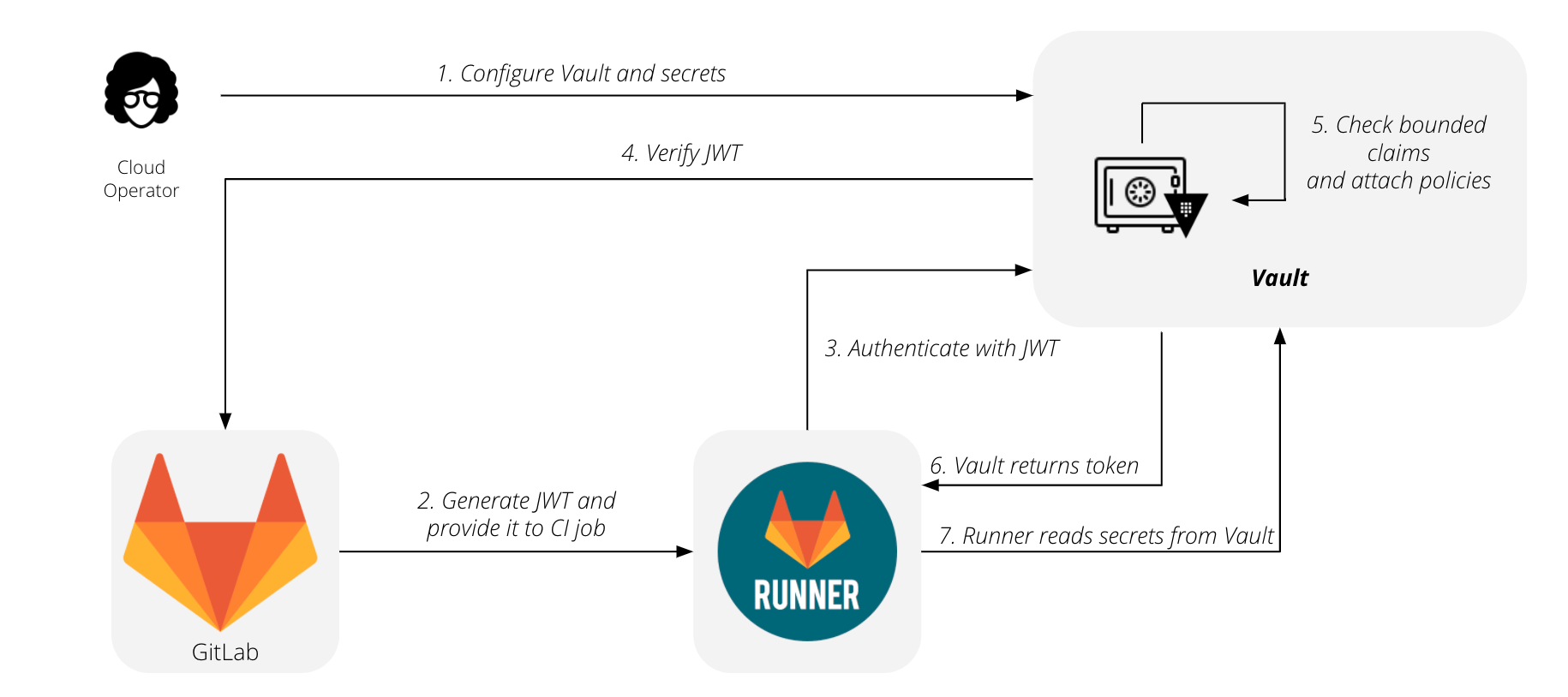Using external secrets in CI
DETAILS: Tier: Free, Premium, Ultimate Offering: GitLab.com, Self-managed, GitLab Dedicated
Secrets represent sensitive information your CI job needs to complete work. This sensitive information can be items like API tokens, database credentials, or private keys. Secrets are sourced from your secrets provider.
Unlike CI/CD variables, which are always presented to a job, secrets must be explicitly required by a job. Read GitLab CI/CD pipeline configuration reference for more information about the syntax.
GitLab provides support for the following secret management providers:
GitLab has selected Vault by HashiCorp as the first supported provider, and KV-V2 as the first supported secrets engine.
Use ID tokens to authenticate with Vault. The Authenticating and Reading Secrets With HashiCorp Vault tutorial has more details about authenticating with ID tokens.
You must configure your Vault server before you can use Vault secrets in a CI job.
The flow for using GitLab with HashiCorp Vault is summarized by this diagram:
- Configure your vault and secrets.
- Generate your JWT and provide it to your CI job.
- Runner contacts HashiCorp Vault and authenticates using the JWT.
- HashiCorp Vault verifies the JWT.
- HashiCorp Vault checks the bounded claims and attaches policies.
- HashiCorp Vault returns the token.
- Runner reads secrets from the HashiCorp Vault.
NOTE: Read the Authenticating and Reading Secrets With HashiCorp Vault tutorial for a version of this feature. It's available to all subscription levels, supports writing secrets to and deleting secrets from Vault, and supports multiple secrets engines.
Vault Secrets Engines
genericoption introduced in GitLab Runner 16.11.
The Vault Secrets Engines supported by GitLab Runner are:
| Secrets engine |
secrets:engine:name value |
Runner version | Details |
|---|---|---|---|
| KV secrets engine - version 2 | kv-v2 |
13.4 |
kv-v2 is the default engine GitLab Runner uses when no engine type is explicitly specified. |
| KV secrets engine - version 1 |
kv-v1 or generic
|
13.4 | Support for the generic keyword introduced in GitLab 15.11. |
| The AWS secrets engine | generic |
16.11 | |
| Hashicorp Vault Artifactory Secrets Plugin | generic |
16.11 | This secrets backend talks to JFrog Artifactory server (5.0.0 or later) and dynamically provisions access tokens with specified scopes. |
Configure your Vault server
To configure your Vault server:
-
Ensure your Vault server is running on version 1.2.0 or later.
-
Enable the authentication method by running these commands. They provide your Vault server the OIDC Discovery URL for your GitLab instance, so Vault can fetch the public signing key and verify the JSON Web Token (JWT) when authenticating:
$ vault auth enable jwt $ vault write auth/jwt/config \ oidc_discovery_url="https://gitlab.example.com" \ bound_issuer="gitlab.example.com" -
Configure policies on your Vault server to grant or forbid access to certain paths and operations. This example grants read access to the set of secrets required by your production environment:
vault policy write myproject-production - <<EOF # Read-only permission on 'ops/data/production/*' path path "ops/data/production/*" { capabilities = [ "read" ] } EOF -
Configure roles on your Vault server, restricting roles to a project or namespace, as described in Configure Vault server roles on this page.
-
Create the following CI/CD variables to provide details about your Vault server:
-
VAULT_SERVER_URL- The URL of your Vault server, such ashttps://vault.example.com:8200. Required. -
VAULT_AUTH_ROLE- Optional. The role to use when attempting to authenticate. If no role is specified, Vault uses the default role specified when the authentication method was configured. -
VAULT_AUTH_PATH- Optional. The path where the authentication method is mounted, default isjwt. -
VAULT_NAMESPACE- Optional. The Vault Enterprise namespace to use for reading secrets and authentication. If no namespace is specified, Vault uses theroot("/") namespace. The setting is ignored by Vault Open Source.
NOTE: Support for providing these values in the user interface is tracked in this issue.
-
Use Vault secrets in a CI job
DETAILS: Tier: Premium, Ultimate Offering: GitLab.com, Self-managed, GitLab Dedicated
After configuring your Vault server, you can use
the secrets stored in Vault by defining them with the vault keyword:
job_using_vault:
id_tokens:
VAULT_ID_TOKEN:
aud: https://gitlab.com
secrets:
DATABASE_PASSWORD:
vault: production/db/password@ops # translates to secret `ops/data/production/db`, field `password`
token: $VAULT_ID_TOKENIn this example:
-
production/db- The secret. -
passwordThe field. -
ops- The path where the secrets engine is mounted.
After GitLab fetches the secret from Vault, the value is saved in a temporary file.
The path to this file is stored in a CI/CD variable named DATABASE_PASSWORD,
similar to variables of type file.
To overwrite the default behavior, set the file option explicitly:
secrets:
id_tokens:
VAULT_ID_TOKEN:
aud: https://gitlab.com
DATABASE_PASSWORD:
vault: production/db/password@ops
file: false
token: $VAULT_ID_TOKENIn this example, the secret value is put directly in the DATABASE_PASSWORD variable
instead of pointing to a file that holds it.
Use a different secrets engine
The kv-v2 secrets engine is used by default. To use a different engine, add an engine section
under vault in the configuration.
For example, to set the secret engine and path for Artifactory:
job_using_vault:
id_tokens:
VAULT_ID_TOKEN:
aud: https://gitlab.com
secrets:
JFROG_TOKEN:
vault:
engine:
name: generic
path: artifactory
path: production/jfrog
field: access_token
file: falseIn this example, the secret value is obtained from artifactory/production/jfrog with a field of access_token.
The generic secrets engine can be used for kv-v1, AWS, Artifactory and other similar vault secret engines.
Configure Vault server roles
When a CI job attempts to authenticate, it specifies a role. You can use roles to group different policies together. If authentication is successful, these policies are attached to the resulting Vault token.
Bound claims are predefined values that are matched to the JWT claims. With bounded claims, you can restrict access to specific GitLab users, specific projects, or even jobs running for specific Git references. You can have as many bounded claims you need, but they must all match for authentication to be successful.
Combining bounded claims with GitLab features like user roles and protected branches, you can tailor these rules to fit your specific use case. In this example, authentication is allowed only for jobs running for protected tags with names matching the pattern used for production releases:
$ vault write auth/jwt/role/myproject-production - <<EOF
{
"role_type": "jwt",
"policies": ["myproject-production"],
"token_explicit_max_ttl": 60,
"user_claim": "user_email",
"bound_claims_type": "glob",
"bound_claims": {
"project_id": "42",
"ref_protected": "true",
"ref_type": "tag",
"ref": "auto-deploy-*"
}
}
EOFWARNING:
Always restrict your roles to a project or namespace by using one of the provided
claims like project_id or namespace_id. Without these restrictions, any JWT
generated by this GitLab instance may be allowed to authenticate using this role.
For a full list of ID token JWT claims, read the How It Works section of the Authenticating and Reading Secrets With HashiCorp Vault tutorial.
You can also specify some attributes for the resulting Vault tokens, such as time-to-live, IP address range, and number of uses. The full list of options is available in Vault's documentation on creating roles for the JSON web token method.
Using a self-signed Vault server
When the Vault server is using a self-signed certificate, you see the following error in the job logs:
ERROR: Job failed (system failure): resolving secrets: initializing Vault service: preparing authenticated client: checking Vault server health: Get https://vault.example.com:8000/v1/sys/health?drsecondarycode=299&performancestandbycode=299&sealedcode=299&standbycode=299&uninitcode=299: x509: certificate signed by unknown authorityYou have two options to solve this error:
- Add the self-signed certificate to the GitLab Runner server's CA store. If you deployed GitLab Runner using the Helm chart, you have to create your own GitLab Runner image.
- Use the
VAULT_CACERTenvironment variable to configure GitLab Runner to trust the certificate:- If you are using systemd to manage GitLab Runner, see how to add an environment variable for GitLab Runner.
- If you deployed GitLab Runner using the Helm chart:
-
Provide a custom certificate for accessing GitLab, and make sure to add the certificate for the Vault server instead of the certificate for GitLab. If your GitLab instance is also using a self-signed certificate, you should be able to add both in the same
Secret. -
Add the following lines in your
values.yamlfile:## Replace both the <SECRET_NAME> and the <VAULT_CERTIFICATE> ## with the actual values you used to create the secret certsSecretName: <SECRET_NAME> envVars: - name: VAULT_CACERT value: "/home/gitlab-runner/.gitlab-runner/certs/<VAULT_CERTIFICATE>"
-
Troubleshooting
resolving secrets: secret not found: MY_SECRET error
When GitLab is unable to find the secret in the vault, you might receive this error:
ERROR: Job failed (system failure): resolving secrets: secret not found: MY_SECRETCheck that the vault value is correctly configured in the CI/CD job.
You can use the kv command with the Vault CLI
to check if the secret is retrievable to help determine the syntax for the vault
value in your CI/CD configuration. For example, to retrieve the secret:
$ vault kv get -field=password -namespace=admin -mount=ops "production/db"
this-is-a-password