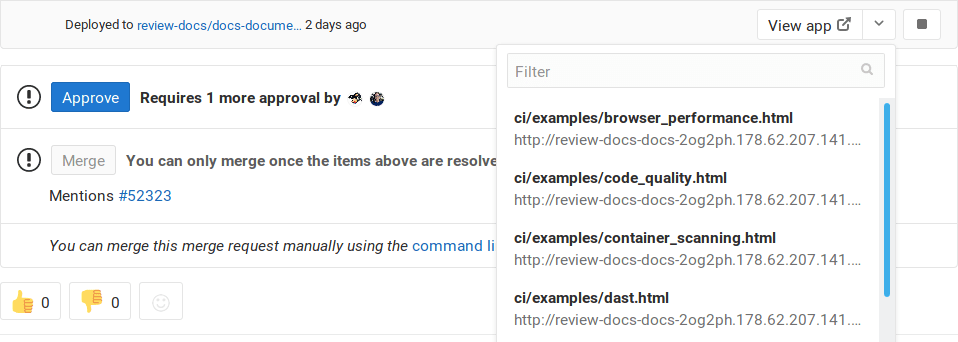Review apps
DETAILS: Tier: Free, Premium, Ultimate Offering: GitLab.com, Self-managed, GitLab Dedicated
Review apps are a collaboration tool that provide an environment to showcase product changes.
NOTE: If you have a Kubernetes cluster, you can automate this feature in your applications by using Auto DevOps.
Review apps:
- Provide an automatic live preview of changes made in a feature branch by spinning up a dynamic environment for your merge requests.
- Allow designers and product managers to see your changes without needing to check out your branch and run your changes in a sandbox environment.
- Are fully integrated with the GitLab DevOps LifeCycle.
- Allow you to deploy your changes wherever you want.
In the previous example:
- A review app is built every time a commit is pushed to
topic branch. - The reviewer fails two reviews before passing the third review.
- After the review passes,
topic branchis merged into the default branch, where it's deployed to staging. - After its approval in staging, the changes that were merged into the default branch are deployed to production.
How review apps work
A review app is a mapping of a branch with an environment. Access to the review app is made available as a link on the merge request relevant to the branch.
The following is an example of a merge request with an environment set dynamically.
In this example, a branch was:
- Successfully built.
- Deployed under a dynamic environment that can be reached by selecting View app.
After adding review apps to your workflow, you follow the branched Git flow. That is:
- Push a branch and let the runner deploy the review app based on the
scriptdefinition of the dynamic environment job. - Wait for the runner to build and deploy your web application.
- To view the changes live, select the link in the merge request related to the branch.
Configuring review apps
Review apps are built on dynamic environments, which allow you to dynamically create a new environment for each branch.
The process of configuring review apps is as follows:
- Set up the infrastructure to host and deploy the review apps (check the examples below).
- Install and configure a runner to do deployment.
- Set up a job in
.gitlab-ci.ymlthat uses the predefined CI/CD variable${CI_COMMIT_REF_SLUG}to create dynamic environments and restrict it to run only on branches. Alternatively, you can get a YAML template for this job by enabling review apps for your project. - Optionally, set a job that manually stops the review apps.
Enable review apps button
When configuring review apps for a project, you add a new job to the .gitlab-ci.yml file,
as mentioned above. To facilitate this, and if you are using Kubernetes, you can select
Enable review apps and GitLab prompts you with a template code block that
you can copy and paste into .gitlab-ci.yml as a starting point.
Prerequisites:
- You need at least the Developer role for the project.
To use the review apps template:
- On the left sidebar, select Search or go to and find the project you want to create a review app job for.
- Select Operate > Environments.
- Select Enable review apps.
- Follow the instructions in the dialog.
You can edit the provided
.gitlab-ci.ymltemplate as needed.
Review apps auto-stop
See how to configure review apps environments to expire and auto-stop after a given period of time.
Review apps examples
The following are example projects that demonstrate review app configuration:
Other examples of review apps:
Route Maps
Route Maps allows you to go directly from source files to public pages on the environment defined for review apps.
Once set up, the review app link in the merge request widget can take you directly to the pages changed, making it easier and faster to preview proposed modifications.
Configuring Route Maps involves telling GitLab how the paths of files in your repository map to paths of pages on your website using a Route Map. When you configure Route Maps, View on buttons are displayed. Select these buttons to go to the pages changed directly from merge requests.
To set up a route map, add a file inside the repository at .gitlab/route-map.yml,
which contains a YAML array that maps source paths (in the repository) to public
paths (on the website).
Route Maps example
The following is an example of a route map for Middleman, a static site generator (SSG) used to build the GitLab website, deployed from its project on GitLab.com:
# Team data
- source: 'data/team.yml' # data/team.yml
public: 'team/' # team/
# Blogposts
- source: /source\/posts\/([0-9]{4})-([0-9]{2})-([0-9]{2})-(.+?)\..*/ # source/posts/2017-01-30-around-the-world-in-6-releases.html.md.erb
public: '\1/\2/\3/\4/' # 2017/01/30/around-the-world-in-6-releases/
# HTML files
- source: /source\/(.+?\.html).*/ # source/index.html.haml
public: '\1' # index.html
# Other files
- source: /source\/(.*)/ # source/images/blogimages/around-the-world-in-6-releases-cover.png
public: '\1' # images/blogimages/around-the-world-in-6-releases-cover.pngMappings are defined as entries in the root YAML array, and are identified by a - prefix. Within an entry, there is a hash map with two keys:
-
source- A string, starting and ending with
', for an exact match. - A regular expression, starting and ending with
/, for a pattern match:- The regular expression needs to match the entire source path -
^and$anchors are implied. - Can include capture groups denoted by
()that can be referred to in thepublicpath. - Slashes (
/) can, but don't have to, be escaped as\/. - Literal periods (
.) should be escaped as\..
- The regular expression needs to match the entire source path -
- A string, starting and ending with
-
public, a string starting and ending with'.- Can include
\Nexpressions to refer to capture groups in thesourceregular expression in order of their occurrence, starting with\1.
- Can include
The public path for a source path is determined by finding the first
source expression that matches it, and returning the corresponding
public path, replacing the \N expressions with the values of the
() capture groups if appropriate.
In the example above, the fact that mappings are evaluated in order
of their definition is used to ensure that source/index.html.haml
matches /source\/(.+?\.html).*/ instead of /source\/(.*)/,
and results in a public path of index.html, instead of
index.html.haml.
After you have the route mapping set up, it takes effect in the following locations:
-
In the merge request widget:
-
In the diff for a comparison or commit, by selecting View ({external-link}) next to the file.
-
In the blob file view, by selecting View ({external-link}) next to the file.