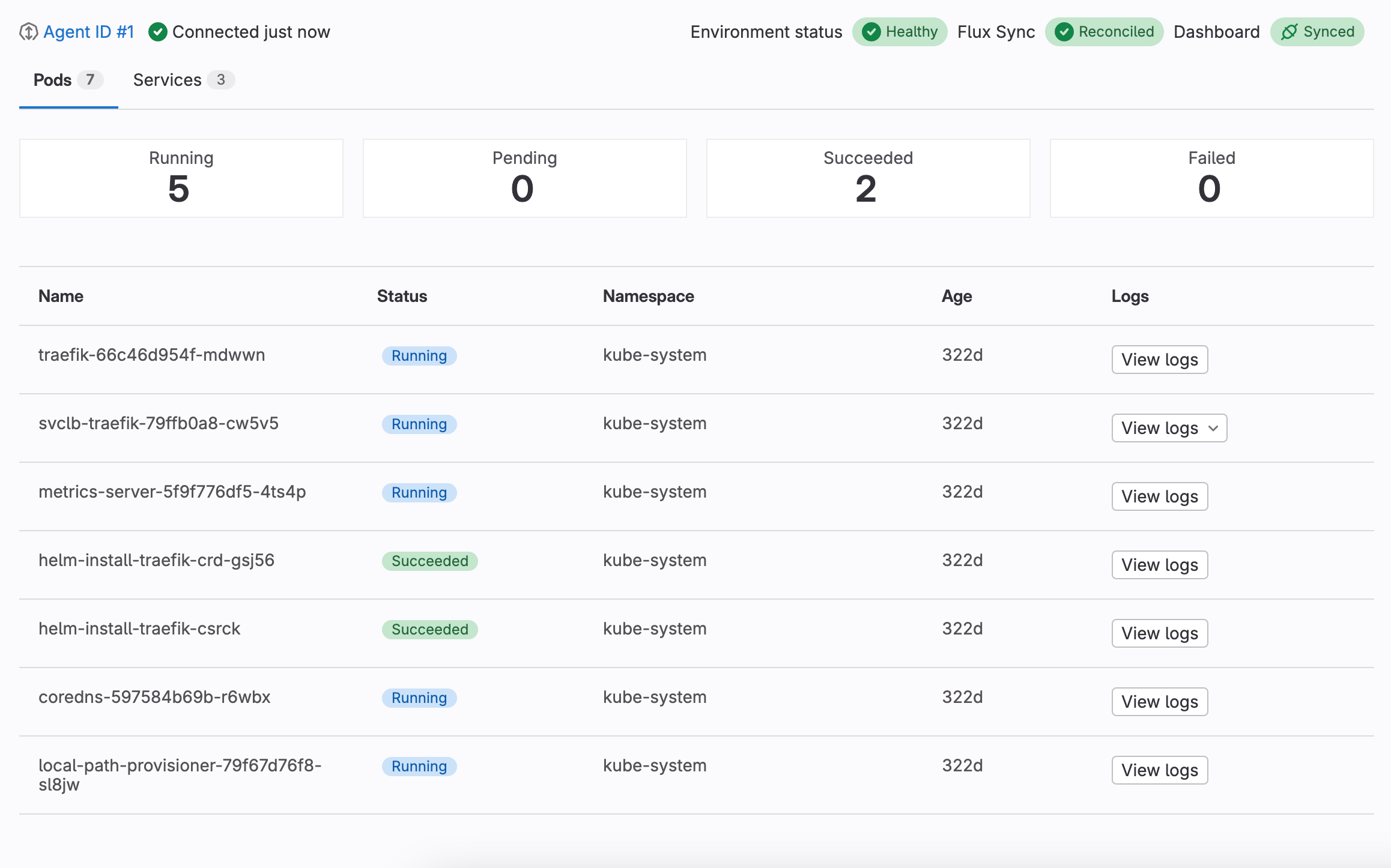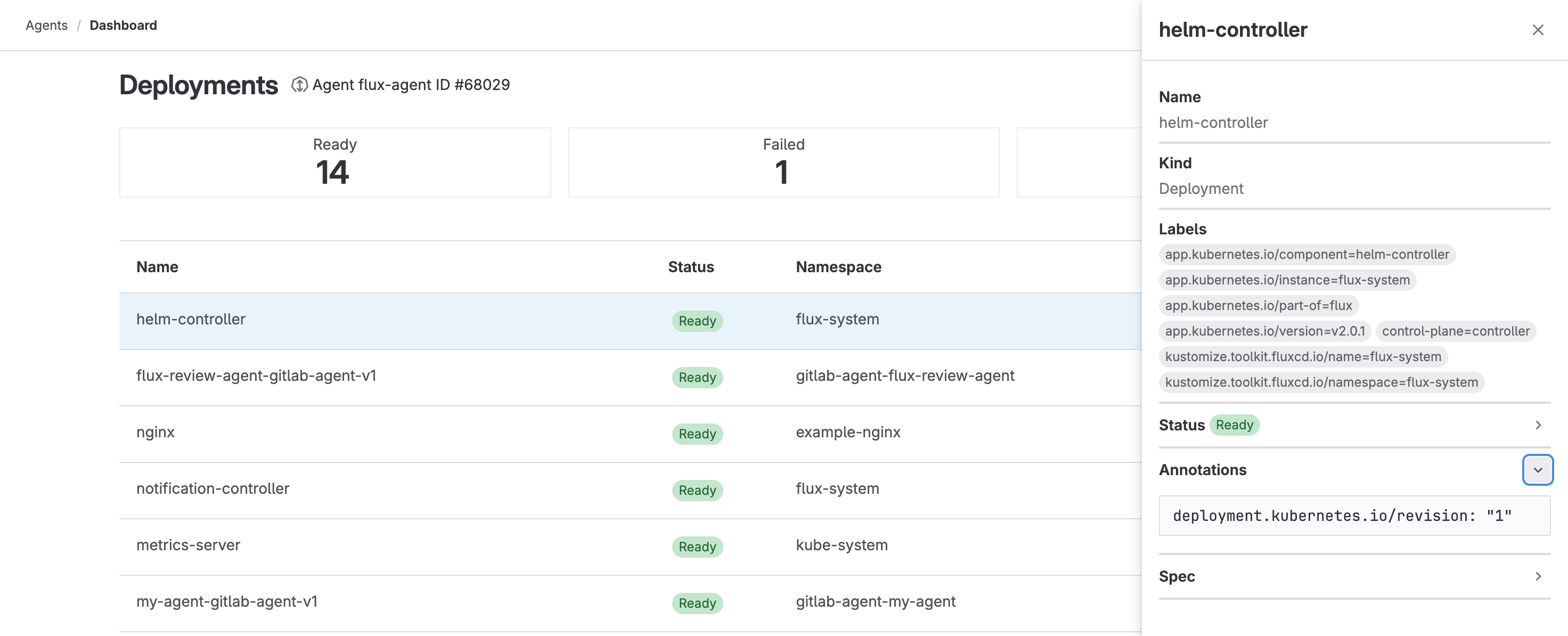Dashboard for Kubernetes
DETAILS: Tier: Free, Premium, Ultimate Offering: GitLab.com, Self-managed, GitLab Dedicated Status: Beta
- Introduced in GitLab 16.1, with flags named
environment_settings_to_graphql,kas_user_access,kas_user_access_project, andexpose_authorized_cluster_agents. This feature is in beta.- Feature flag
environment_settings_to_graphqlremoved in GitLab 16.2.- Feature flags
kas_user_access,kas_user_access_project, andexpose_authorized_cluster_agentsremoved in GitLab 16.2.- Moved to the environment details page in 16.10.
Use the Dashboard for Kubernetes to understand the status of your clusters with an intuitive visual interface. The dashboard works with every connected Kubernetes cluster, whether you deployed them with CI/CD or GitOps.
Configure a dashboard
- Filtering resources by namespace introduced in GitLab 16.2 with a flag named
kubernetes_namespace_for_environment. Disabled by default.- Filtering resources by namespace enabled by default in GitLab 16.3. Feature flag
kubernetes_namespace_for_environmentremoved.- Selecting the related Flux resource introduced in GitLab 16.3 with a flag named
flux_resource_for_environment.- Selecting the related Flux resource generally available in GitLab 16.4. Feature flag
flux_resource_for_environmentremoved.
Configure a dashboard to use it for a given environment. You can configure dashboard for an environment that already exists, or add one when you create an environment.
Prerequisites:
- A GitLab agent for Kubernetes is configured and shared with the environment's project, or its parent group, using the
user_accesskeyword.
::Tabs
:::TabTitle The environment already exists
- On the left sidebar, select Search or go to and find your project.
- Select Operate > Environments.
- Select the environment to be associated with the agent for Kubernetes.
- Select Edit.
- Select a GitLab agent for Kubernetes.
- Optional. From the Kubernetes namespace dropdown list, select a namespace.
- Optional. From the Flux resource dropdown list, select a Flux resource.
- Select Save.
:::TabTitle The environment doesn't exist
- On the left sidebar, select Search or go to and find your project.
- Select Operate > Environments.
- Select New environment.
- Complete the Name field.
- Select a GitLab agent for Kubernetes.
- Optional. From the Kubernetes namespace dropdown list, select a namespace.
- Optional. From the Flux resource dropdown list, select a Flux resource.
- Select Save.
::EndTabs
View a dashboard
- Kubernetes watch API integration introduced in GitLab 16.6 with a flag named
k8s_watch_api. Disabled by default.- Kubernetes watch API integration enabled by default in GitLab 16.7.
- Generally available in GitLab 17.1. Feature flag
k8s_watch_apiremoved.
View a dashboard to see the status of any connected clusters.
If the k8s_watch_api feature flag is enabled, the status of your
Kubernetes resources and Flux reconciliation updates in real time.
To view a configured dashboard:
- On the left sidebar, select Search or go to and find your project.
- Select Operate > Environments.
- Select the environment associated with the agent for Kubernetes.
- Select the Kubernetes overview tab.
Flux sync status
- Introduced in GitLab 16.3.
- Customizing the name of the Flux resource introduced in GitLab 16.3 with a flag named
flux_resource_for_environment.- Customizing the name of the Flux resource generally available in GitLab 16.4. Feature flag
flux_resource_for_environmentremoved.
You can review the sync status of your Flux deployments from a dashboard.
To display the deployment status, your dashboard must be able to retrieve the Kustomization and HelmRelease resources,
which requires a namespace to be configured for the environment.
GitLab searches the Kustomization and HelmRelease resources specified by the Flux resource dropdown list in the environment settings.
A dashboard displays one of the following status badges:
| Status | Description |
|---|---|
| Reconciled | The deployment successfully reconciled with its environment. |
| Reconciling | A reconciliation is in progress. |
| Stalled | A reconciliation is stuck because of an error that cannot be resolved without human intervention. |
| Failed | The deployment couldn't reconcile because of an unrecoverable error. |
| Unknown | The sync status of the deployment couldn't be retrieved. |
| Unavailable | The Kustomization or HelmRelease resource couldn't be retrieved. |
Trigger Flux reconciliation
- Introduced in GitLab 17.3.
You can trigger the reconciliation of a Flux recourse (Kustomization or HelmRelease) manually from the Kubernetes dashboard.
To trigger reconciliation:
- From a dashboard, select the sync status badge of a Flux deployment.
- Select Actions > Trigger reconciliation ({retry}).
Delete a pod
- Introduced in GitLab 17.3.
You can delete a pod from the Kubernetes dashboard to restart a failed pod.
To delete a pod:
::Tabs
:::TabTitle From the pods list
- Select Actions ({ellipsis_v}), then Delete pod.
:::TabTitle From the pods details view
- Select a pod from the pod list to view its details.
- Select Actions > Delete pod ({remove}).
::EndTabs
View pod logs
- Introduced in GitLab 17.2.
View pod logs when you want to quickly understand and troubleshoot issues across your environments from a configured dashboard. You can view logs for each container in a pod.
To view your pod logs:
::Tabs
:::TabTitle From the pods list
- Select View logs, then select the container you want to view logs for.
:::TabTitle From the pods details view
- Select a pod from the pod list to view its details.
- Select the container you want to view logs for, then select View logs.
::EndTabs
Detailed dashboard
- Introduced in GitLab 16.4, with a flag named
k8s_dashboard. Disabled by default.- Enabled on GitLab.com in GitLab 16.7 for a subset of users.
FLAG: The availability of this feature is controlled by a feature flag. For more information, see the history. This feature is available for testing, but not ready for production use.
The detailed dashboard provides information about the following Kubernetes resources:
- Pods
- Services
- Deployments
- ReplicaSets
- StatefulSets
- DaemonSets
- Jobs
- CronJobs
Each dashboard displays a list of resources with their statuses, namespaces, and age. You can select a resource to open a drawer with more information, including labels and YAML-formatted status, annotations, and spec.
Because of the focus shift described in this issue, work on the detailed dashboard is paused.
To provide feedback on the detailed dashboard, see issue 460279.
View a detailed dashboard
Prerequisites:
- A GitLab agent for Kubernetes is configured and shared with the environment's project, or its parent group, using the
user_accesskeyword.
The detailed dashboard is not linked from the sidebar navigation. To view a detailed dashboard:
-
Find your agent for Kubernetes ID:
- On the left sidebar, select Search or go to and find your project.
- Select Operate > Kubernetes clusters.
- Copy the numerical ID of the agent you want to access.
-
Go to one of the following URLs, replacing
<agent_id>with your agent ID:Resource type URL Pods https://myinstance.gitlab.com/-/kubernetes/<agent_id>/podsServices https://myinstance.gitlab.com/-/kubernetes/<agent_id>/servicesDeployments https://myinstance.gitlab.com/-/kubernetes/<agent_id>/deploymentsReplicaSets https://myinstance.gitlab.com/-/kubernetes/<agent_id>/replicaSetsStatefulSets https://myinstance.gitlab.com/-/kubernetes/<agent_id>/statefulSetsDaemonSets https://myinstance.gitlab.com/-/kubernetes/<agent_id>/daemonSetsJobs https://myinstance.gitlab.com/-/kubernetes/<agent_id>/jobsCronJobs https://myinstance.gitlab.com/-/kubernetes/<agent_id>/cronJobs
The detailed dashboard is displayed.
Troubleshooting
When working with the Dashboard for Kubernetes, you might encounter the following issues.
User cannot list resource in API group
You might get an error that states Error: services is forbidden: User "gitlab:user:<user-name>" cannot list resource "<resource-name>" in API group "" at the cluster scope.
This error happens when a user is not allowed to do the specified operation in the Kubernetes RBAC.
To resolve, check your RBAC configuration. If the RBAC is properly configured, contact your Kubernetes administrator.
GitLab agent dropdown list is empty
When you configure a new environment, the GitLab agent dropdown list might be empty, even if you have configured Kubernetes clusters.
To populate the GitLab agent dropdown list, grant an agent Kubernetes access with the user_access keyword.