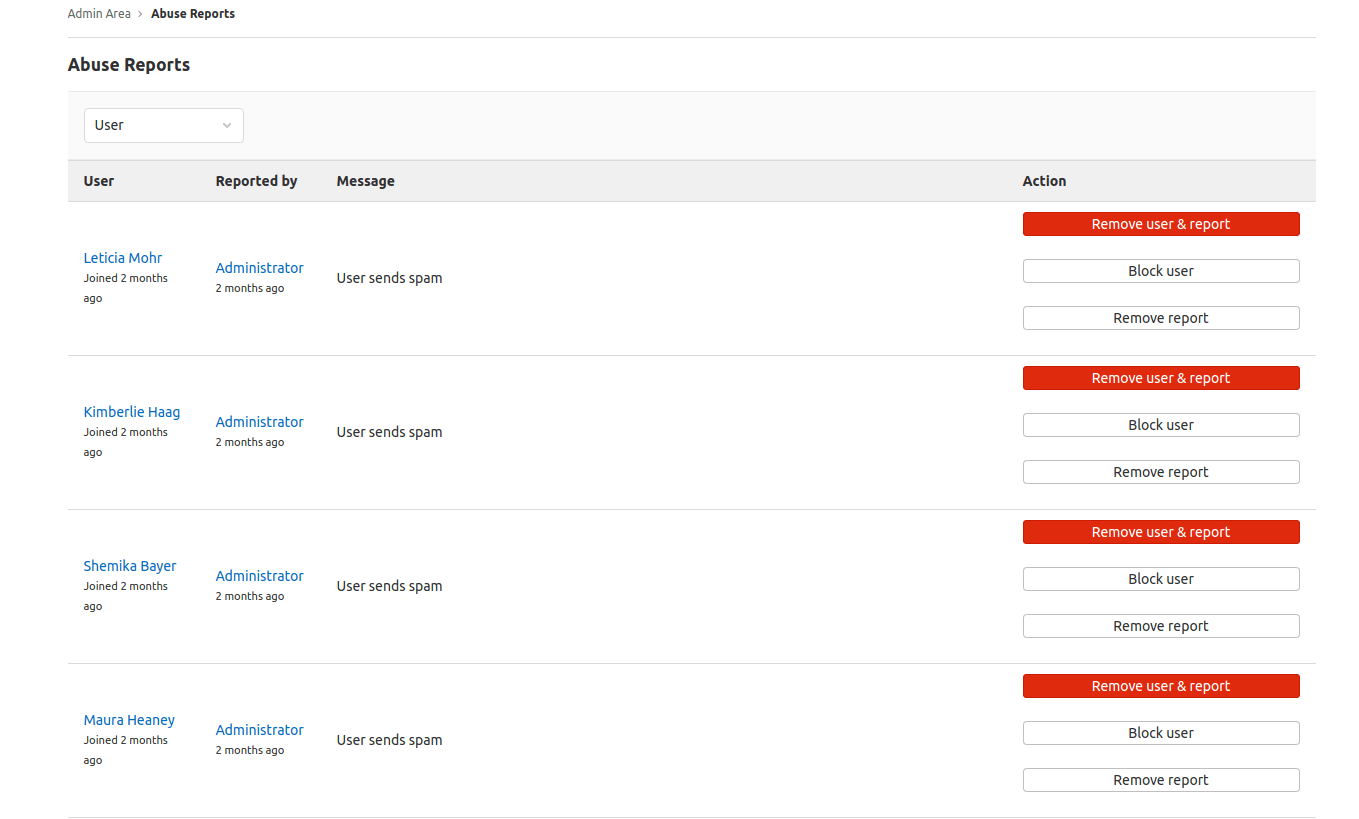Review abuse reports
DETAILS: Tier: Free, Premium, Ultimate Offering: Self-managed
View and resolve abuse reports from GitLab users.
GitLab administrators can view and resolve abuse reports in the Admin area.
Receive notification of abuse reports by email
To receive notifications of new abuse reports by email:
- On the left sidebar, at the bottom, select Admin.
- Select Settings > Reporting.
- Expand the Abuse reports section.
- Provide an email address and select Save changes.
The notification email address can also be set and retrieved using the API.
Reporting abuse
To find out more about reporting abuse, see abuse reports user documentation.
Resolving abuse reports
- Trust user introduced in GitLab 16.4.
To access abuse reports:
- On the left sidebar, at the bottom, select Admin.
- Select Abuse reports.
There are four ways to resolve an abuse report, with a button for each method:
- Remove user & report. This:
- Deletes the reported user from the instance.
- Removes the abuse report from the list.
- Block user.
- Remove report. This:
- Removes the abuse report from the list.
- Removes access restrictions for the reported user.
- Trust user. This:
- Allows the user to create issues, notes, snippets, and merge requests without being blocked for spam.
- Prevents abuse reports from being created for this user.
The following is an example of the Abuse reports page:
Blocking users
A blocked user cannot sign in or access any repositories, but all of their data remains.
Blocking a user:
- Leaves them in the abuse report list.
- Changes the Block user button to a disabled Already blocked button.
The user is notified with the following message:
Your account has been blocked. If you believe this is in error, contact a staff member.After blocking, you can still either:
- Remove the user and report if necessary.
- Remove the report.
The following is an example of a blocked user listed on the Abuse reports page:
NOTE: Users can be blocked and unblocked using the GitLab API.